Moving Around In Your Script In Final Draft 12
Move Around In Your Script With The “Go To” Tool in Final Draft 12
In this article we’ll look at how you can quickly find or jump to certain sections in your screenplay.
Let’s suppose you’ve already written quite a lot of, at some point you’ll have to jump to specific sections or find specific information quickly.
Since it would use up a lot of your writing time to search through all of your scenes to find that specific place there is a tool that you can use.
The so-called “Go to” tool.
Final Draft gives you two possibilities to access that.
Either through the menu via Edit – Go To or you can click on the button at the bottom of the screen where it says, “No Scene” (or “Scene X” with a number if you have scene numbering turned on).
There are several possibilities to choose from in the drop down menu, but for now let’s focus on page and scene.
If you choose page you can enter a page number and by clicking “go” you will jump directly to that page. You can also use the “next” and “previous” buttons to jump pages forwards or backwards.
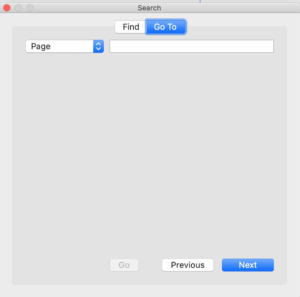 If you choose scene you can jump through the scenes with “next” and “previous”. In case your scenes have numbers, and you know the number of the scene you want to jump to, just enter the number and click “go”.
If you choose scene you can jump through the scenes with “next” and “previous”. In case your scenes have numbers, and you know the number of the scene you want to jump to, just enter the number and click “go”.
To get more information on how to number scene or use the other elements that you can use here in the drop down menu in order to jump to certain places in your script, check out the corresponding video about that function.