Automated Script Breakdown With Filmustage’s Artificial Intelligence
Filmustage Script Breakdown
In this video I am going to show you a software that does artificial-intelligence-supported script breakdown.
If you’ve ever done manual script breakdowns you know that the process can be a lot of work, because you have to go through every scene and check, which of the elements mentioned are important for production and for which departments.
You would then make breakdown sheets that list all the different elements for each scene, so that the departments can keep track of those things since most probably you will be shooting scenes out of order.
The bigger screenwriting software packages have this breakdown functionality.
But there is a new tool now that does the tagging automatically for you, so, if maybe it won’t be 100% correct, depending on the needs of your production, you will at least have a very good starting point with a lot of the elements to break down already collected.
So, let’s have a look at it.
It’s called “Filmustage” and it’s an online app that runs directly in the browser.
Go to https://filmustage.com.
Create (free) Account
You need to sign up for free first so that you can use the app.
When you use the program for the first time you get a little tour that shows you around, which I encourage you to do, because you will be using most of the functions of the programs in that tour.
So, let me show you what you can do here.
After you’ve done your tour, you see this Project List page with a sample project.
 To create your own project, click on the “New Project” button, and a window opens up where you can enter the project name, and, if you want, you can also upload a picture and add a description.
To create your own project, click on the “New Project” button, and a window opens up where you can enter the project name, and, if you want, you can also upload a picture and add a description.
Then, at the bottom, just drag your script file in. You can use pdf or Final Draft files.
And then, once the script is uploaded, click “Create Project”.
Then it will start to analyze the script for you. It might take a minute or so maybe, and then you see your script breakdown.
If you’re on the free plan, you’ll see a message appear at the upper end that reminds you that the free plan is limited to a breakdown export of the first 10 scenes.
Now, let’s look at the tags that have been applied to your script here.
Scene List
The left sidebar shows your scenes, and you get different color coding if this is an interior, exterior, day, or night scene.
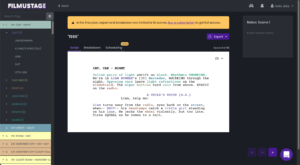 If you click on scene, you see the tag categories to which the tags in that scene have been applied, like actors, props, makeup, etc.
If you click on scene, you see the tag categories to which the tags in that scene have been applied, like actors, props, makeup, etc.
And if you click on these categories they will swivel open and show you that tags inside them.
If you click on one of the tags, the tag is then highlighted in the script.
If you click on the tag now in your script, you can change the category. Just click on a different category in the drop down and the tag will be moved to that one.
The functionality to add custom categories is apparently a feature that is planned for the future.
Adding Tags
If you want to add completely new tags, just double-click a word in your script.
The tag categories dropdown opens and you can select one of them to add the tag.
To remove a tag, just click the word in the script and then click on the trash icon in the upper right corner.
If you are looking for a tag, you can use the search box in the upper left corner above the scene list. Just enter the search term, e.g. a character name, and you will see the scene view filtered with only the scenes and tag categories that contain this search word.
If you click the trash can icon here you can reset the search, and it will go back to showing you all the scenes.
For every scene you also get a notepad at the right side of the screen, for additional information that you might save with that scene. The information you put in here will then be shown in the summary of the breakdown sheet.
At the bottom right you have navigation buttons to move from scene to scene, or to go to the top of the page. If you prefer to use keyboard shortcuts to do this, you can use the arrow keys while you hold down your shift key.
Breakdown Sheet
At the top of the script page you see three sections: script, breakdown, and scheduling.
If you click on “breakdown” you get a summary of all the tags in their respective categories for this scene.
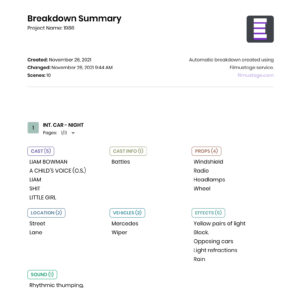 You can now turn this breakdown sheet into a pdf if you click the “Export” button in the upper right.
You can now turn this breakdown sheet into a pdf if you click the “Export” button in the upper right.
With the “Full Script” toggle switch you can switch between exporting the whole script, which will only export the first 10 pages on the free plan, or just one scene. Then, the scene that you select via the scene list on the left, will be exported.
Scheduling
If you click on “Scheduling”, you get to the scheduling strip board, where you can assign scene lengths, estimated duration, and you can assign locations.
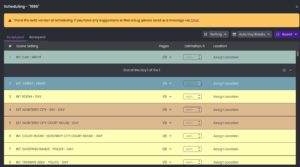 If you’ve never seen this, this is how you can plan shooting days with scheduling programs. On the right on each strip you have a button to move the scene to another place, or you can just drag them with your mouse.
If you’ve never seen this, this is how you can plan shooting days with scheduling programs. On the right on each strip you have a button to move the scene to another place, or you can just drag them with your mouse.
You can also exclude scenes and move them to the boneyard, or add day breaks.
At the top you have a couple of sorting options and you can add automatic day breaks every certain number of pages.
If you click on “Export”, you can export this information to a Movie Magic Scheduling file if you use that program for planning your shoots, or you can export a spreadsheet or a pdf.
If you choose “spreadsheet” the information will be exported as a CSV file, which you can then import into spreadsheet applications like Microsoft Excel or Google Spreadsheets.
Conclusion
I have to say, I’m not an assistant director, it’s often them who do the script breakdowns, but I imagine this quick, automated breakdown can save you a lot of time when you’re doing the initial breakdown, or, if you’re an indie filmmaker and you don’t have a 1st AD that does that for you, which means you have to do it yourself, this can save you a lot of working hours and a lot of coffee.