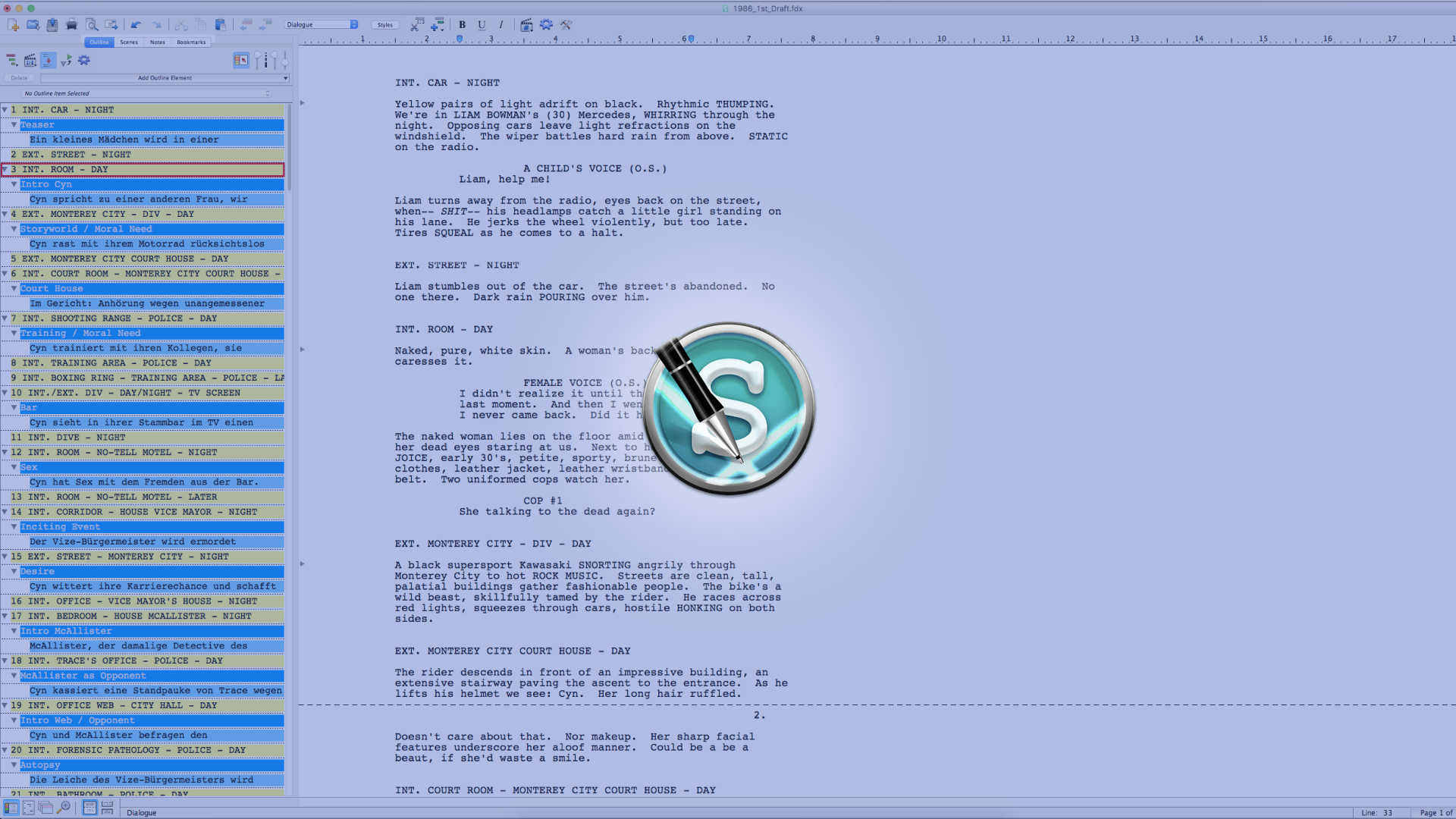
How To Change Character Names In Movie Magic Screenwriter
Change Character Name In Movie Magic Screenwriter
Sometimes when you’re way into your script, or maybe even finished with your draft, you decide – for whatever reason – to change the name of one of your characters.
In Movie Magic Screenwriter that’s really simple to do.
Go to “Edit – Change Character Name”.
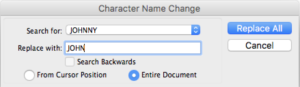 Here you have a very simple version of a “find and replace” box that is specifically made just for changing character names.
Here you have a very simple version of a “find and replace” box that is specifically made just for changing character names.
All you have to do is you select the character you whose name you want to change.
Then you enter the new name into the text field below.
You can select “search backwards” and/or “from cursor position” if you want, but most likely you’ll just want to replace the character name throughout the whole script, right?
So, in this case let’s select, or rather, leave selected, “Entire Script” and just click “Replace All”.
Movie Magic Screenwriter will now go through the whole script and replace all instances of your old character name with the new name in the “character name” element, and also in the “action line” element.
You don’t need to worry about matching case here, Movie Magic Screenwriter does that all by itself. If a character name appears in all caps, it will be replaced in all caps. If the old name appeared in mixed case, it will be replaces in mixed case.