How To Create Your Screenplay Title Page With Movie Magic Screenwriter
Movie Magic Screenwriter Title Page
In a screenplay, the title page is the first page that acts as the cover of the script and contains information such as the title of the work, the writer, if the material is based on any work, the draft date and the contact information.
In order to put all this information on the front cover in industry standard formatting, Movie Magic Screenwriter provides you with a WYSIWYG title page editor.
Open the Title Page Publisher
To open it, go to View – Title Page Publisher, and the editor will open.
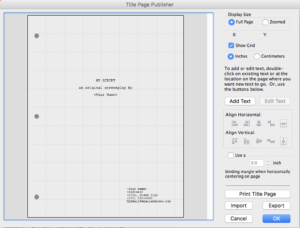 You can also click the title page button in the lower left corner under the NaviDoc instead.
You can also click the title page button in the lower left corner under the NaviDoc instead.
The title page publisher shows you a representation of your script page on the left, and a bunch of tools on the right.
How to create Text on the Title Page
In order to put text on the title page, you need to create text boxes first. To do that, just double click directly on the page on the left side where you want to place some text.
An editor box opens up and you can enter your text here. The box also gives you some standard formatting tools for font and alignment.
 All the text that you put into one text box has the same formatting. So, if you want to have different formatting for different elements, you need to create a new text box for each of those elements.
All the text that you put into one text box has the same formatting. So, if you want to have different formatting for different elements, you need to create a new text box for each of those elements.
Click OK, and Movie Magic Screenwriter will place the text you entered into the box on the title page.
Positioning the Text on the Title Page
Once you have created your text boxes you can move the text around on the title page and place it where you want it to be.
Movie Magic Screenwriter gives you a bunch of tools on the right side to center or align your text boxes.
If you want to select more than one text box, hold down the shift key and click on the text boxes you want to select.
Title Page Publisher Tools
Apart from the tools for aligning your text boxes, you can choose if you want to view the whole title page or zoomed-in portion of it, you can show or hide the grid that helps you with aligning your text boxes, and you can choose whether you want measurement units displayed in inches or centimetres.
Also, at the bottom, you can choose to use a binding margin of up to 1,5 inches for centering text boxes. This will place them a little bit to the left, since the binging margin that you put into the box is taken into account.
Exporting and Importing Title Pages
If you want to save that title page that you created for use in other documents or templates, you can export it here. Movie Magic Screenwriter will then save this title page in a title page file which you can import via the “Import” button in the title page publisher into another document.