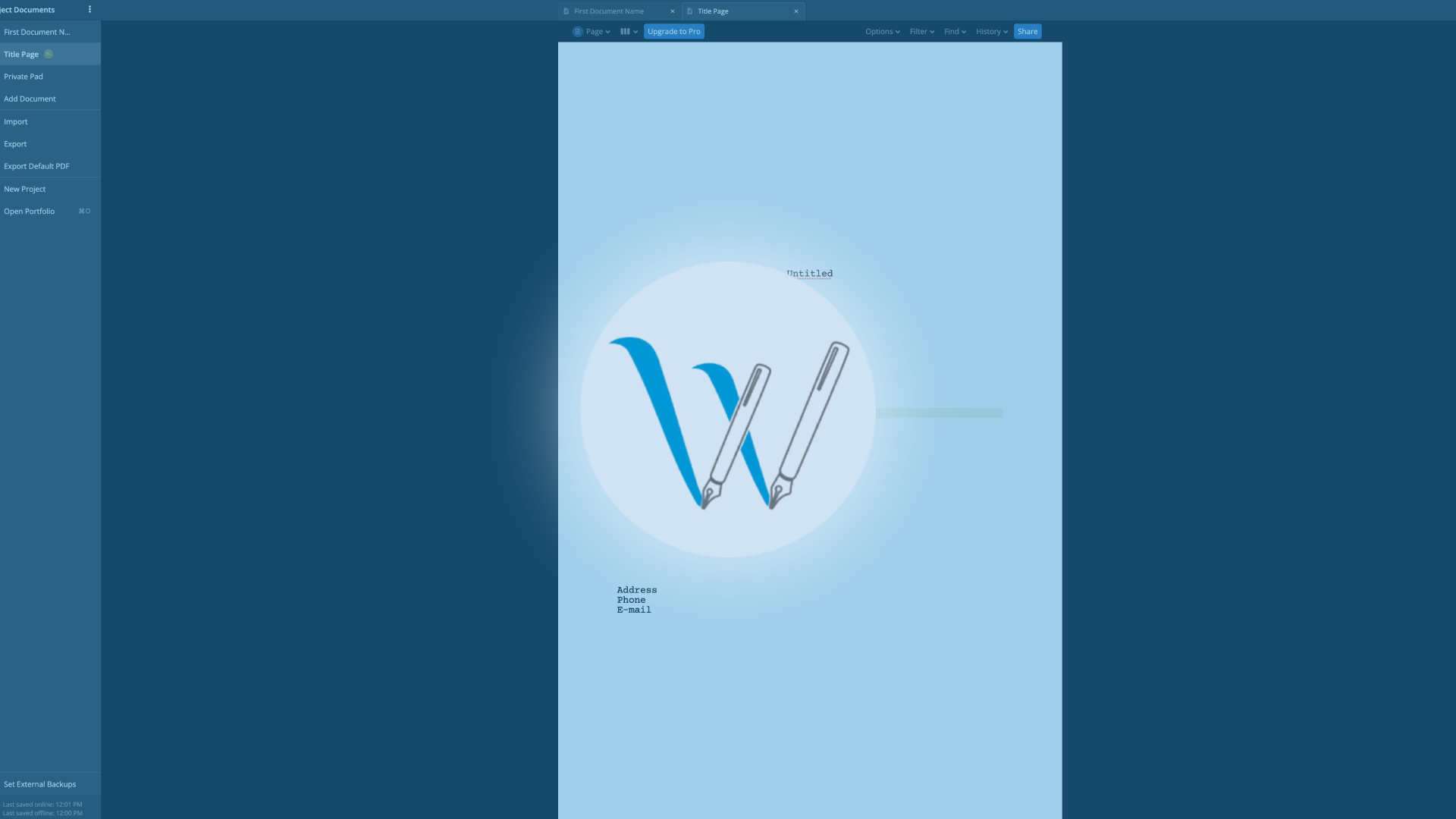
How To Add Page And Scene Numbers To Your Draft In WriterDuet
WriterDuet Page And Scene Numbers (Line Numbers)
Let’s look at page and scene numbers in WriterDuet.
In almost any writing software, page numbers are usually relatively easy to handle, whereas the settings to handle scene numbers can sometimes be a little hidden or confusing. This is because in screenwriting, scene numbers play an important role in the production process, and therefore, the bigger writing software packages have functionality that can handle all the necessary requirements for production companies.
But, often, as a writer, you just want to enable scene number to see how many scenes you have, right?
So, let’s look into that real quick.
We do page numbers first.
Page Numbers
By default, scene numbers are already activated in your document in WriterDuet. But if you want to deactivate them, go to “Customize – Page” and there you have a “Numbering” section.
At the top you see two check boxes for page numbers: check or uncheck page numbers and below, the same for the first page. If you want to have the page number on the first page displayed too, just check that.
Scene Numbers
Now, for scene numbers. Or “Line Numbers” for that matter.
If you go further down, still in the “Numbering” section, you see that on the left side it says “Line Type”, and then you get a drop down menu with all the possible line types that you have in your document.
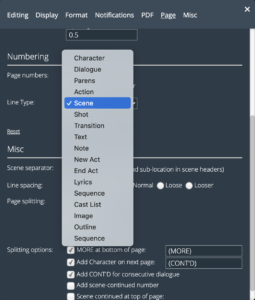 So, the way WriterDuet handles scene numbers is, they don’t just created a scene numbering system, like many other applications do, they created an overall numbering system that you can use for every one of the line types that you have.
So, the way WriterDuet handles scene numbers is, they don’t just created a scene numbering system, like many other applications do, they created an overall numbering system that you can use for every one of the line types that you have.
So, the way you do it is, if you want to add scene numbers, just choose “Scene” from the list, and then check the “number” checkbox just below.
Once you do that you get a couple of additional options for your numbers, but if you just want to have scene numbers in your script, or whatever it is that you’re writing, that should be enough.
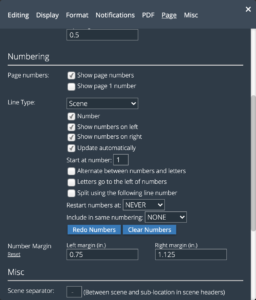 The options you have are: you can show number on the left, and/or on the right side of the page, and you can have them update automatically.
The options you have are: you can show number on the left, and/or on the right side of the page, and you can have them update automatically.
You can choose at which number you want to start, usually that’s going to be number “1”.
Then, you have a couple of options that are important for production, so I won’t go into too much detail here.
Then, further down, you have two more dropdown menus where it says, “Restart numbers at:” and “Include in same numbering:”. “Restart numbers at” lets you choose another line type at which you want numbering to start again from the number you specified above, in this case “1”.
That means, when you choose “Character” for example from the “Restart numbers at” dropdown, the page numbering will start from “1” every time it finds a character.
Then, below, the “Include in same numbering” lets you include another line type in your numbering, that means, if I were to choose “Character” here, the progam would increment the page number count every time in encounters a “Character”. So, all the scenes and all the characters would be counted.
If you select a line type here for which you haven’t turned numbering on, a message pops up to let you know that.
Then, at the bottom you have two buttons, to redo the numbers, and to clear them all. When you clear them all and you want to go back, just click “redo” and they reappear.