How To Set Up Email- And Other Notification Preferences In WriterDuet
WriterDuet Notification Settings
When you’re working with collaborators in WriterDuet, chances are that you get sent a bunch of emails when they do someting on your project, for join, comment, or send you a chat message.
But, you might get too many emails for your taste, or maybe, you want to have even more notifications, or different ones.
So, let’s look where and how you can set them up so that you’re on top of what’s happening but not overloaded with information.
Notifications Widget
But before we look at how you can set up the email and other notification settings, let’s see where you can access the notifications in the program.
Depending on which layout you are using, you can see them either when you go to the account settings by clicking on your user icon in the lower left corner, or by clicking on the “bell” symbol in the upper right corner.
There you have a list with everything that is going on here in your project.
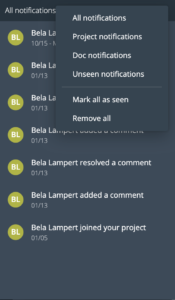
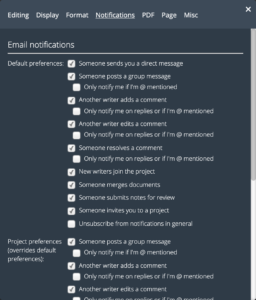 When you open the three-point menu of the notifications widget, you have several filter options, you can choose to see all notifications, or just notifications regarding the project, or the document, or, just show unseen notifications.
When you open the three-point menu of the notifications widget, you have several filter options, you can choose to see all notifications, or just notifications regarding the project, or the document, or, just show unseen notifications.
You can also mark all notifications as seen or simply remove them all.
Email Notifications
To get to the notification settings, go to “Customize – Notifications” and right at the top of the settings window that opens you have a long list of default email notifications settings.
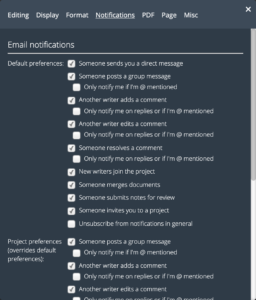 They’re all very self-explanatory, so I won’t go through each one of them. Just click the checkboxes to set them up for the situations that you would like to be notified in.
They’re all very self-explanatory, so I won’t go through each one of them. Just click the checkboxes to set them up for the situations that you would like to be notified in.
Then, below, you have the same settings again, but here you can override the default settings from above for this project only. So, you can have general email notification settings that you set up above, and for this project only, you can decide to change the notification settings.
App Notifications
Then, below, you can set a bunch of settings for app flyins. These are the little notifications in the upper left corner to let you know that the program performs certain functions.
Chat Sounds
If you’re using the chat, you can set up if you want to have a sound played when you get a new message and depending on what you check here you will hear the sound when your chat status is “active” and/or when it’s “away”.
Alright, that’s how you set up notifications in WriterDuet, so you always know what’s going on, but you dont’ get inundated by too many emails or other notifications and you can stay focused on the writing.