How To Go Back To Earlier Versions Of Your Draft With WriterDuet’s „Timeline“ Feature
WriterDuet – Timeline
The “Timeline” feature in WriterDuet saves the whole edit history of your document and you can go through each step of changes and even revert back to a certain point in time.
Let’s see how this works.
Show Timeline
With the document that you want to see the edit history on open, click on the “History” button in the sidebar, and then click the little arrow up top to reveal additional functions.
One of them is “Show history timeline”. If you click it, you see a slider appear at the top of your document.
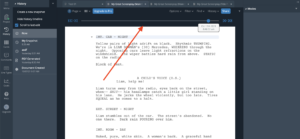 You could also open the timeline via the history menu at the top of your document if you have that menu bar visible. You can open and close that menu bar with the little arrow at the far right top of your document window.
You could also open the timeline via the history menu at the top of your document if you have that menu bar visible. You can open and close that menu bar with the little arrow at the far right top of your document window.
This slider represents the whole timeline of your document. Right now, the dot on that timeline is at the far right because what we are seeing right now is the newest version of this document.
But if you start dragging that button to the left with your mouse, or click on the double arrows to go step by step, you see how the document changes to earlier versions, right up to the beginning when the document had been created.
By the way, with the double arrows on the outside you can jump to beginning and end of the document, with the ones on the inside, you can go through the changes step by step.
Create Snapshots and Copy to Document
Now, what you can do here is, not only can you view the changes from earlier, you can also – via the history menu – save a snapshot of that state, or create a new document from that state at that time.
So, if you wanted to revert to a certain point in time, what you would do is simply, use the slider in the timeline to search for the point you wish to go back to, then create a new document from that version and just continue to work with the new document.