How To Use Time Machine And Snapshots In WriterDuet To Go Back To Earlier Versions Of Your Draft
WriterDuet Time Machine And Snapshots
WriterDuet has a so-called “Time Machine” feature that allows you to save snapshots of your document along the way, so that you can return to earlier versions of your work if you need to.
This way you can change the current version of your script or book that you are working on, without having to worry that you might lose the verison that you had earlier.
Let’s look at how it works.
Time Machine
To access the time machine, click on the “History” button in the sidebar on the left. This opens up an additional bar that most likely shows two entries: “Now” and “Document Created”.
As the names suggest, the version of the document you have open right now is the “Now” state, and the “Document Created” state is what the document looked like when it was created.
Up top, where it says “History”, you have this little down arrow, and when you click it, you get additional functions.
Creating Snapshots
If you click the first one, “Create a new snapshot”, WriterDuet will create a new entry here in this list of document states, and if you change your document after having created this snapshot, the newest changes will only be seen in the “now” version, and when you click on the snapshot you just took, you will see that it conserves the state of the document at the time when you took the snapshot.
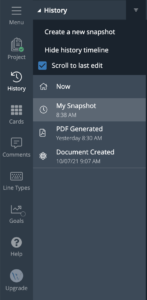 So, this allows you to have saved earlier versions of your document without having to do manual exports in between. All these snapshots are saved within this current document that you are working on right now.
So, this allows you to have saved earlier versions of your document without having to do manual exports in between. All these snapshots are saved within this current document that you are working on right now.
With each of those snapshots, you have a three-point-menu at the side that lets you do additional things. You can rename the snapshot, of course, to give it a useful name, so that later you know what that snapshot was about, you can create a new document from that snapshot, you can open this snapshot in a split view, or you can delete it.
One thing to know about snapshots: they are read-only, so if you want to edit them, you need to create a new document from them and then you can edit that document.
Also, you can automatically have WriterDuet create snapshots for you on every save.
To do that, go to “Customize – Editing” and almost at the top under “Editor – Actions” you can click the checkmark for “Create a snapshot of your document on save.”
If you activate that, the program will automatically add a snapshot every time on save.
I think snapshots are a very useful way to make sure you don’t lose anything important during the development of your script, or book, or whatever it is that you are working on.
So, it’s good practice to create a snapshot every now and then to be able to go back to earlier versions.