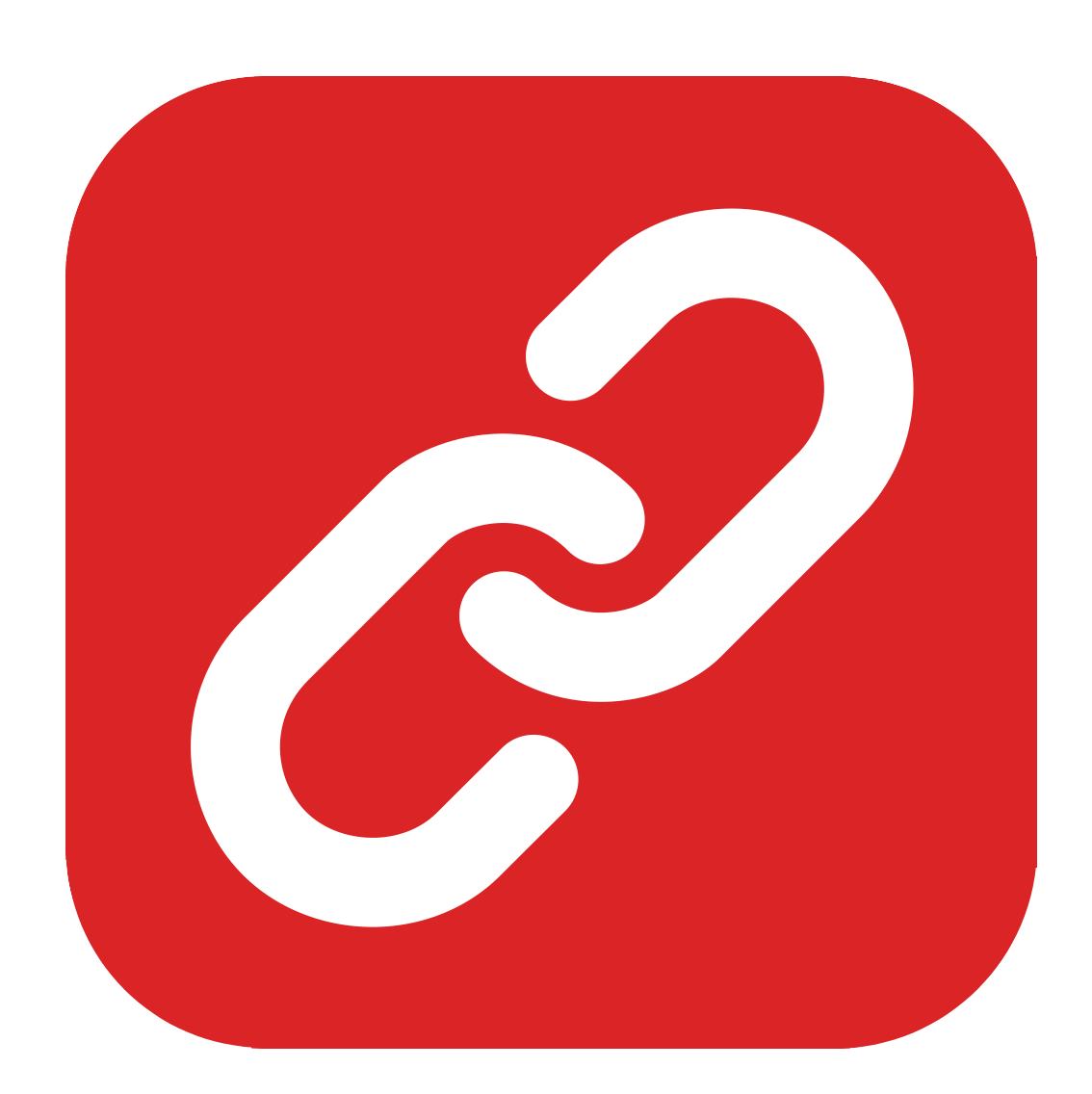
Using Causality’s Research Area to create and order Beats, Notes, and Tags
In this article we’re going to look at the research area in Causality and how you can use it to keep all the elements in your story organized.
To get to the research area, click the second tab in the upper right corner in the timeline, where it says, “Research”.
The research area is where you collect and sort all your beats, tags and notes.
You can collect all the elements that you may or may not use in your story here, and then decide, which ones you’re going to use.
That means you can create many more beats and tags that you’re actually going to use in the script, and keep them securely stored in your research area.
When you delete a beat from the script, it’s not actually deleted. That beat is still available in the research area.
Let’s look at the different folders.
Research Folders
There are two different folder colors in the research area: blue and yellow.
The blue ones are the standard folders and you cannot change or delete them. They are:
- New Ideas
- Character Icon folders
- Unsorted
- Boneyard
- Tags
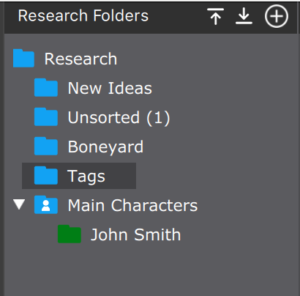 Let’s have a quick look at each of them.
Let’s have a quick look at each of them.
New ideas: you can put all the beats here that you don’t want to organize in a different way for now.
Character icon folders: these are folders that have the character icon and inside them you can create colored folders for each of your characters
Unsorted: This is where beats are stored when you create them in the Whiteboard. You should get back to that folder every once in a while and sort them in a way that makes more sense and where you can actually find them.
Boneyard: This is where deleted beats go. Depending on the version you are working on, this folder could also be called “Trash”.
Tags: This is – obviously – for your tags when you create them in other areas of the program. Just look for them here and drag them to another place if you want to put them in another order.
If you create custom folders, these will be yellow. You can create them in any way you like in order to sort all the elements that you want to keep.
Characters and Character Groups
The character folders have a little character icon and whatever sub-folders you put in them for each of your characters, they will be reflected in the timeline. That’s why there are special folders for characters.
You can create characters inside the character folder, or you can also create additional character folders, which are called character groups. That means you can divide your character into different categories, for example “Main Characters”, and “Secondary Characters” or any other way you like.
To create new character folders or character group folders, just right-click on the character folder and choose the corresponding function from the drop-down menu.
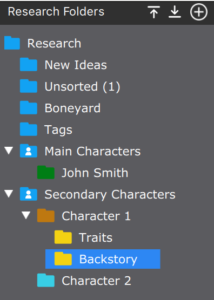 Creating Characters
Creating Characters
When you choose “New Character”, a pop up window will open where you can fill in all the necessary information for that character. It’s all pretty self-explanatory, except maybe for the “Detection words” field.
What you can do here is, you can put in a list of words, separated by comma, that will trigger Causality to add this character automatically to beats that have that trigger word. You could use this for example if characters have different names, a nickname for example, or they are referred to by first name one thime, and by second name another time.
Creating Beats, Tags, and Notes
To create beats, tags and notes, just select the folder you want to create the corresponding element in, then right-click and select the new element that you want to create from the menu.
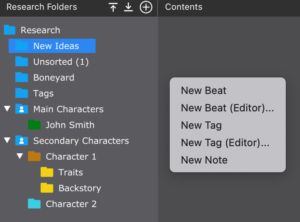 Alternatively, double-clicking will always create a beat.
Alternatively, double-clicking will always create a beat.
When you have a beat selected, and you press ENTER, a new beat will be created underneath, following the previous one. If you want to create a new beat preceding the selected one, you can press SHIFT-ENTER instead.
You can also right-click on a beat to create a new one after or before the selected one.
Usage of Beats
A way that you can use beats for example is that you create a folder for some topic that you want to address in your script, for example showing a certain character trait.
You could create a folder for that character trait and inside that folder you could create ideas (one beat for each), how this character trait could be shown in the story.
Then, when you construct/write your story, you simple take the initial character trait ideas (beats) and decide which ones you want to include. The ones you want to show up in your script are then simply dragged to the corresponding place in the timeline.
This is a very easy and effective way to brainstorm certain areas of your script. Just create a bunch of possible beats, keep them stored in a folder in the research area, and the ones that you want to show up in the script are used in the timeline. The beats you don’t use (for now) are still there in case you want to go back to them at a later point (e.g. for script changes, or rewrites, or different versions of a scene).