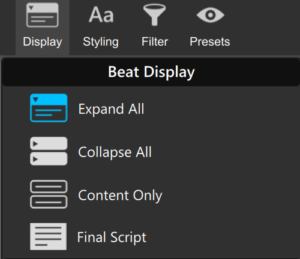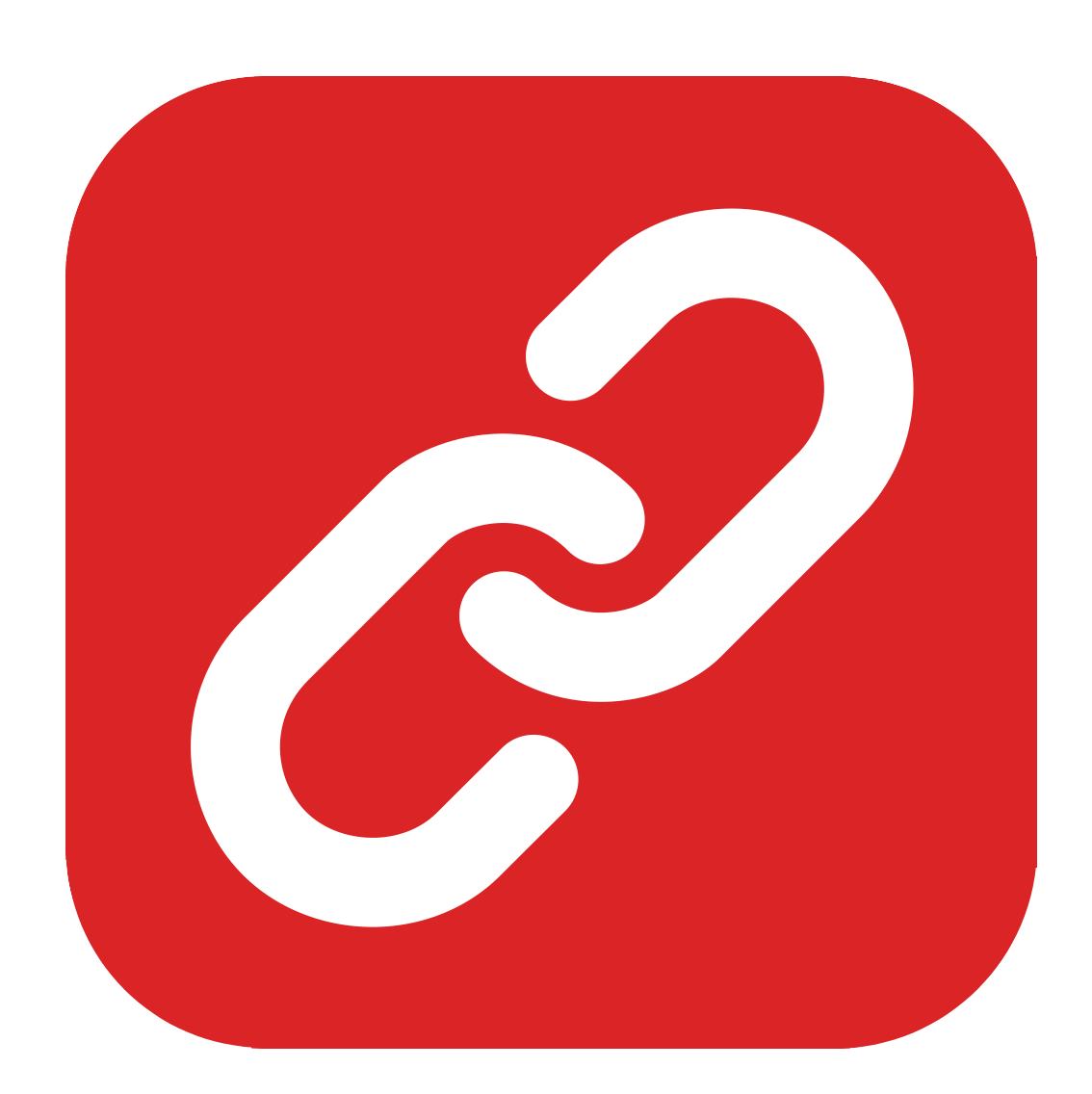
Writing Your Script with Causality Story Sequencer
When it comes to the actual writing of your script, Causality follows most of the “rules” you might be used to from other screenwriting programs but not all of them.
Since Causality “thinks” beat-based, a few things work or look a little differently here.
Let’s take a look.
To actually write your script, you need to go to the script area on the left side of the screen.
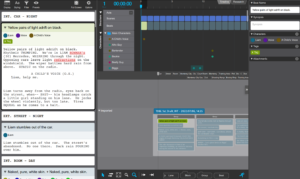 What you basically do is, you fill out the script content for every beat. That means, every beat hold a certain part of the script, and the combination of the content of all the beats will – in the end – become your screenplay.
What you basically do is, you fill out the script content for every beat. That means, every beat hold a certain part of the script, and the combination of the content of all the beats will – in the end – become your screenplay.
Depending on what view mode you choose in the script area, this might look more or less like the final script will look like.
Script Display Settings
At the top of the script area you can choose how you want the beats to be displayed.
- Expand all: shows all the beats and their content, including a headline, the characters, and tags if the beat has one (or more)
- Collapse all: only shows you the beat headlines and the scene headings
- Content only: only shows you the content of the beats that will end up in your script. It almost looks like your final script, but the scene headings and the scene content ifself are separated
- Final script: what the final script will look like without any headings or beat separations
Script Breaks
One thing that Causality makes different than other writing programs is how they treat breaks. This can mean episode breaks, act breaks, or section breaks.
Breaks in Causality are not hierarchy-dependent. You just add the kind of break that you need wherever you want.
To add a break, right-click on a beat in the script area (in the header section of the beat, not in the script part), and then select “Insert Break >” and choose the kind of break you want to add.
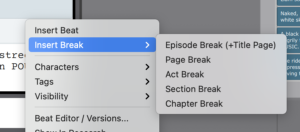 Moving Scenes around
Moving Scenes around
If you want to move scenes around in your script, you just grab the beat you want to move, and drag it to another place. The same with scene headings.
All beats under a certain scene heading will be considered part of this scene/location.
You can add new scene heading everywhere you want by right-clicking on the beat header in the script area, then choosing “Insert Scene Heading”.
Screenplay Formatting Elements
Causality uses the same screenplay formatting elements as every other screenwriting software.
It also sticks to the concept to jump around from one element to another (when you’re writing) with TAB and ENTER. If you’ve been using other screenplay writing programs before, this won’t be anything new to you.
If you want to change the element you’re in, right-click and select “Paragraph Style >” and then choose the correct formatting element.
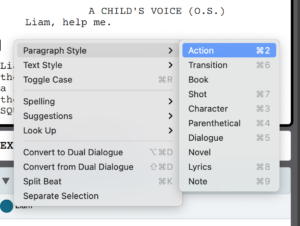 Alternatively you can choose the element from the “Styles” button at the top of the script area or use the keyboard shortcut that is indicated next to the styles in the menu.
Alternatively you can choose the element from the “Styles” button at the top of the script area or use the keyboard shortcut that is indicated next to the styles in the menu.
Splitting and merging Beats
If you decide to split a beat into two, move the cursor to the position where you want to do the split, then right-click and choose “Split Beat”.
To merge beats, select the beats you want to merge, then right-click (in the beat header, not the script part) and choose “Merge Beats”.