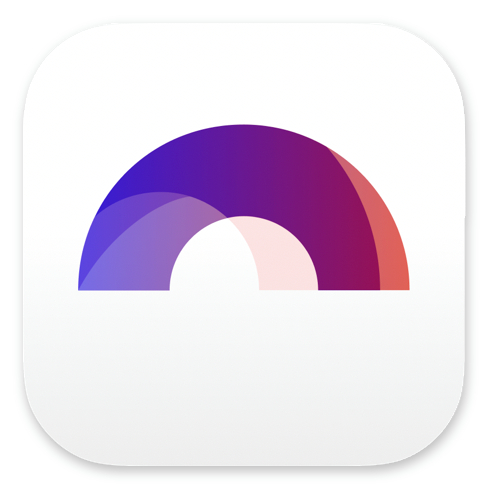
Creating a new Script with Arc Studio

Buy Arc Studio now:
In this article we will go through the steps to create our first screenplay in Arc Studio.
Arc Studio is a writing application that you can use in the web browser, as well as offline, depending on what kind of subscription model you use.
If you want to download the Arc Studio desktop app, instead of writing in the browser, you need to have at least the “Essentials” subscription. At the time of this writing, there is an “Essentials” subscription and a “Pro” subscription that have many more features than the free version.
Still, you can do a lot with the free version as well and it’s more than enough to get an impression of the program’s features.
To use Arc Studio, you need to create an account.
As soon as you log in, you will see the Arc Studio Dashboard.
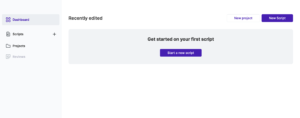 If you already have scripts in your Arc Studio account, they will be listed here.
If you already have scripts in your Arc Studio account, they will be listed here.
At the left side of the screen you see menu items for scripts and projects.
If you click on the “+” right next to the “Script” button, you can create a new screenplay. Let’s do that.
A box pops up that asks us about general information about our screenplay.
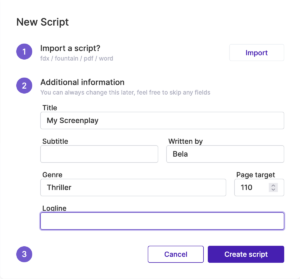 Here you can enter the title, a subtitle if you have, name of the author, the genre, page target, and even a logline.
Here you can enter the title, a subtitle if you have, name of the author, the genre, page target, and even a logline.
At the top, you could also import an already existing script, but we will look at that in another article.
If you’ve entered all the necessary information, click on “Create Script”.
Arc Studio now takes you directly to the script view, where you could start writing immediately.
And we will look at all the writing tools and functions later, but for now let’s click on the “house” symbol in the upper left corner to get back to our dashboard.
Because I want to show you how projects work.
You see the script that we just created on the dashboard now.
If you click on “Projects”, you see that there are no projects yet, of course, so, let’s create one.
Click on “New Project” and give it whatever name you like.
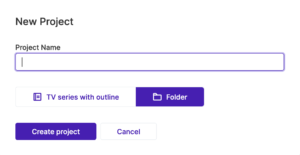 For now, let’s choose to create a folder project, we will look at how to create a TV series with outline another time.
For now, let’s choose to create a folder project, we will look at how to create a TV series with outline another time.
If you click “Create Project”, you see the project folder appear here, under “Projects” but if you click on it, there is nothing in it yet.
So, what we can do is, we can create a new script here, in this new project folder that we just created, by clicking on the “New Script” button in the upper right corner, or we can just add the script we created before, to this project.
Let’s do that.
In the menu on the left side, go back to “Scripts”, so that you see the script we just created, and on the right-hand side you see a popup menu, indicated by the three dots on top of each other.
If you click it, you see several actions that you can perform with this script, you could rename it, give it a star, archive it – we will check out archives another time – and you can move it.
So, in order to put this script in the project folder we just created, click on “Move”, and then select the project from the dropdown menu that opens up.
Click “OK”, and if you go back to the project now you see the script has been added to it.