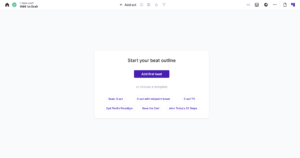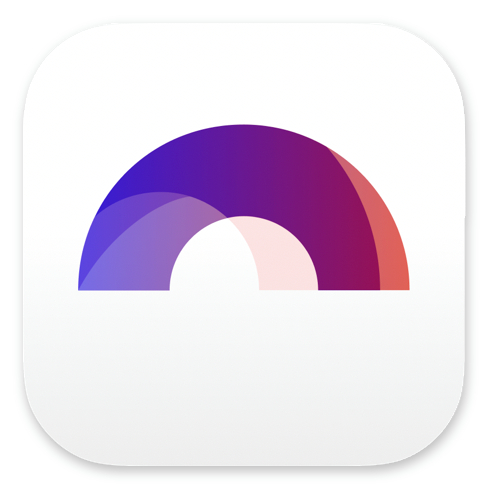
The Arc Studio Interface

Buy Arc Studio now:
In this article we’ll have a general look at the Arc Studio interface, so that when you start writing, you know where the main functions and areas are.
The overall design of Arc Studio is very clean and intuitive, so I think you will get your way around very quickly.
If you’re on the Dashboard, you just click on the script name and Arc Studio will take you to the script view. If you want to go back to the dashboard, you click on this little “house” symbol in the upper left corner.
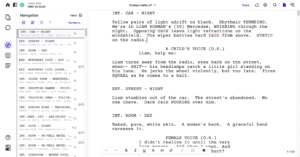 Right next to the “house” button, you have a button to toggle if the sidebar stays always open or just shows when you move to the left side of the screen with your mouse.
Right next to the “house” button, you have a button to toggle if the sidebar stays always open or just shows when you move to the left side of the screen with your mouse.
If the sidebar button shows this filled black part on the left, the sidebar will always stay open. If you click it, you see that it now shows black and white stripes on the left side. Now, the sidebar will hide itself, as soon as you move away from the left side of the screen with your mouse. This way you have more screen real estate for your script page, and maybe get less distracted while you’re writing.
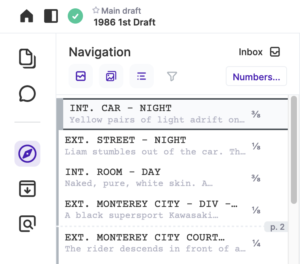 We will look into specific tools and functions in other articles, but generally, the sidebar holds a navigator, so you can jump to scenes quickly, you get access to different drafts versions, if you have any, there is a comment area, for comments from yourself or from other collaborators, then you have the so-called “Stash” that can hold text snippets that you want to keep, and you have the “Review” section.
We will look into specific tools and functions in other articles, but generally, the sidebar holds a navigator, so you can jump to scenes quickly, you get access to different drafts versions, if you have any, there is a comment area, for comments from yourself or from other collaborators, then you have the so-called “Stash” that can hold text snippets that you want to keep, and you have the “Review” section.
Again, you don’t need to know how all these work exactly right now, we’ll go through them another time. For now, I just want you to get a broad overview over where everything is.
You also see that when you hover with your mouse over the sidebar symbols, the description and the respective keyboard shortcut appear.
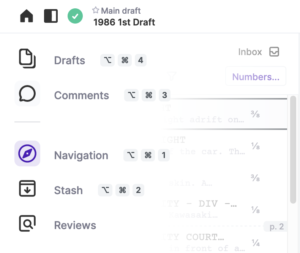 At the bottom left you have access to Arc Studio’s support, in case that’s necessary, and at the way bottom you get to the display preferences.
At the bottom left you have access to Arc Studio’s support, in case that’s necessary, and at the way bottom you get to the display preferences.
Let’s take a look at the upper right corner now, there you find the “share” button, in case you want to invite collaborators to participate, next to that you have the “export” button, when you want to send your script off to a producer maybe, or for script coverage, and next to that you find the cog wheel that gives you access to your general document settings, stuff like title, subtitle, genre, …
Next to that is the search function. Just enter whatever it is you want to search throughout your script, and Arc Studio shows you where the keyword turns up.
Then, with the two buttons on the far upper right side, you can switch between Script View and Plot Board view. If you click on the one on the right, with these two columns as a symbol, Arc Studio shows you the Plot Board.
Here you can outline the heck out of your story, you can create acts, beats, arcs, and all that. We’ll see how that works later on, but for now, let’s get back to the script view.