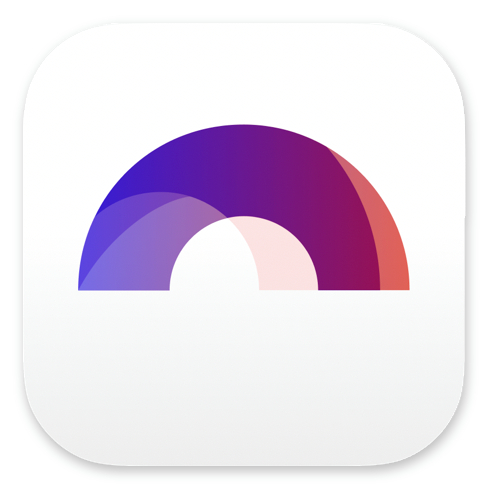
Display Preferences In Arc Studio

Buy Arc Studio now:
In this article we’re having a look at a pretty boring topic, to be honest. Just going over a bunch of settings usually isn’t the most interesting thing.
But, it’s just good to know how you can set up Arc Studio, so that you can adapt it to the way you like to work. Everybody’s different, so, let’s see how you can adjust Arc Studio to your liking.
To open the display settings, click on the icon with the two switches in the lower left corner.
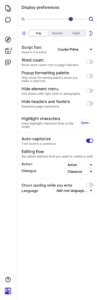 Now let’s just go through these really quick to see what they all do.
Now let’s just go through these really quick to see what they all do.
Zoom slider
At the top you have the zoom slider, just drag it left and right to adapt the page size of your script. Pretty straightforward.
Day / Night mode
Below that you can choose whether you would like to use day or night mode. The night mode is in darker colors so that it is not so intense on the eyes if you’re working in a darker environment. Also, if you’re working on the train or the bus, for example, in the night, your neighbours will appreciate you using the night mode.
If you click “System”, instead of “Day” or “Night”, the app will use the system settings for deciding whether to show the day or night interface. That means, if you have your computer set up to automatically switch to night colors at a certain time, Arc Studio will do so as well.
Font
Then, font. The default is “Courier Prime”, which I personally think is the best screenwriting font. It uses the official spacings of the older Courier New, but it has been adapted a little to be easier to read. I think it just looks a little nicer.
In case you want to change the font, this is where you do it. Although you don’t really have a lot of choice. You can only choose between Courier Prime, Courier Prime Sans, and Courier System.
Word Count
Next, word count. In case you want that, activate it here, and you see the word count displayed in the lower right corner of the script area where you also see the page numbers.
Popup Formatting Palette
Popup Formatting Palette. When this is activated, the formatting palette at the bottom isn’t there permanently, but rather is hidden until you select something. And then it pops up.
Hide Element Menu
Hide element menu, well, hides the element menu. That means the little icon at the left side of the line where you can choose between formatting elements is not displayed.
Hide Headers and Footers
If you hide headers and footers, you get seamless page transitions, as it says right there. If you prefer to see the script pages not as single pages but rather in one continuous flow, you can activate this.
Highlight Characters
Highlight Characters gives you the possibility to select one or more characters that you want to stand out.
You might want this for example, if you’re an actor and you want to rehearse your lines. Then you have the lines of your character marked up.
It can also be useful for writers when you, for example, do a dialogue pass for just one of the characters, and you go through the script, checking and rewriting every line of dialogue of just that character. Then you might want to highlight them to make it a little easier.
Auto-capitalize
Auto-capitalize, standard setting in every writing app, in case you don’t want auto-capitalization of the first character in a sentence you can turn it off here.
Editing Flow
With the editing flow setting you can choose which element comes after the “Action” and “Dialogue” formatting element, in case you want to change the default.
Just be aware that in case you want to change the editing flow for different elements than these two, you can change practically everything about all the formatting elements, if you go to “Document Settings” by clicking the cog wheel, and then to “Format”, then “Custimize Elements”.
Check Spelling
Then, at the bottom, you have the spell checker. Nothing fancy, activate it or deactivate it, and in case you’re writing in a language that is not english, there are a couple of additional languages that you can add to do the spell-checking for you.

Buy Arc Studio now: