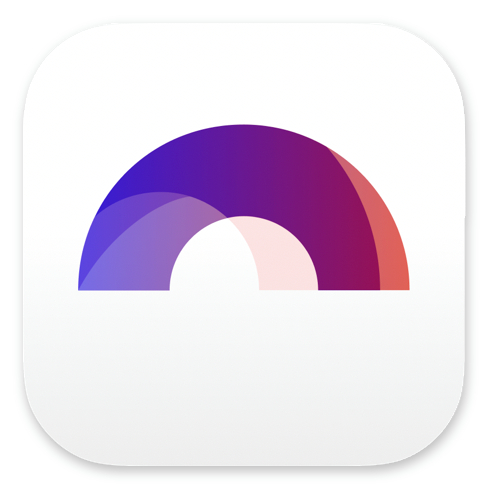
Writing Offline With Arc Studio

Buy Arc Studio now:
Arc Studio is by design meant to write while you’re online. You can write in the browser, or in a downloadable desktop app, but the script generally is stored on the Arc Studio servers.
Which is good for backup reasons. It would be very hard to lose anything of what you’ve written (although it’s always recommendable to create a local backup as well).
But if you’re underway and you don’t have an internet connection, or the connection is dropping out every once in a while, it’s still necessary to write offline too.
And that’s also possible with Arc Studio. But there are some prerequisites.
Prerequsites for writing offline
First, you have to have activated automatic local backups.
To do that, when you’re on the Dashboard, go to the account settings, and choose a backup folder for local backups there.
![]() Also, the scripts you want to work on offline have to be created and synced already. That means, you can’t create a new script if you’re not connected to Arc Studio, but you can keep working on existing ones.
Also, the scripts you want to work on offline have to be created and synced already. That means, you can’t create a new script if you’re not connected to Arc Studio, but you can keep working on existing ones.
Also, while you can keep working in the browser with an intermittent internet connection, to really work offline you need the downloaded desktop app.
Writing offline
Alright, in order to keep writing offline, what you basically do is, you just open the script from the desktop as you would normally do, but what you see is that in the upper left corner, there is a red cloud symbol, instead of the green check mark that you normally see when you’re connected and synced.
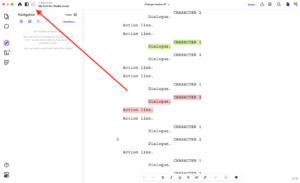 But no problem, you just continue to write and Arc Studio will save the changes locally on your computer.
But no problem, you just continue to write and Arc Studio will save the changes locally on your computer.
Syncing offline Script
Then, later, when you have internet connection again, Arc Studio will save the changes back to the servers and you will see the green check mark in the upper left corner again.

Buy Arc Studio now: