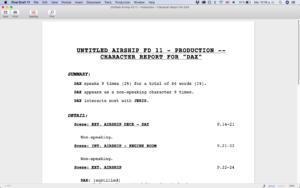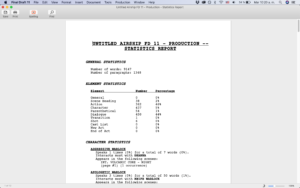Reports In Final Draft 12
Exporting Script Information Via Reports In Final Draft 12
(Note: Screenshots are from verison 11, but Reports work the same way in Final Draft 12)
Sometimes you as a writer or maybe the production departments needs an overview of certain script information to plan the shoot. For example, they might need a list of all the locations that are needed in the movie.
For obvious reasons it’s not practical to go through the script and do a manual count.
So, Final Draft gives you a variety of different reports that you can use to get a better overview, or a summary of some sort, of certain script elements.
Let’s have a look at what kinds of reports you can export from Final Draft.
Scene Report
As the name suggest, the scene report gives you a list of all your scenes. You can choose to order them either in:
- Script order (that’s order of appearance)
- Alphabetical order
- The shortest scene first
- Or the longest scene first
Choose a font that you want to use for this report.
The scene report exports the following information:
- Scene number (if available)
- Page number
- Length of the scene in eighths
- And number of times a character appears
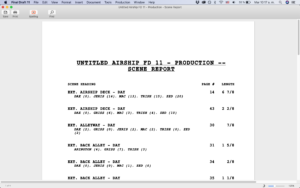 Location Report
Location Report
The location report gives you a list with additional information of your locations. You can choose to order after:
- Script order, that shows you which location appears on which script page
- Alphabetical order, that shows you where on which page each location appears as an exterior or an interior location
- Most occurrences
- Least occurrences
- Scene intro, that gives you all exterior locations, all interior locations, and all other locations
- Or after time of day, this sorts your locations after day, night, or other time of day specifiers.
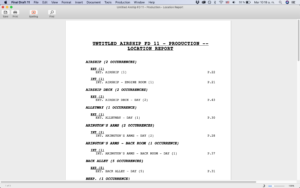 Character Report
Character Report
To export a character report for a certain character choose one of the characters first, then select or deselect if you want scene headings, dialogue, and/or arc beats displayed.
Change the font if you like to.
This report then shows you the scenes of this character with the corresponding lines and if this character has monologues of more than 100 words.
Cast Report
The cast report gives you statistics about each of your characters:
- Number of scenes with lines
- Without lines
- Appearances
- And how many dialogue this character has
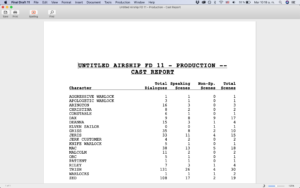 Script Report
Script Report
The script report function lets you basically export a script but you can choose which of the elements you want to export.
If you were to export all the script elements here you’d basically get a “normal” script export so to speak, apart from the header and the footer.
So, you could, for example choose to export a script version with or without camera shots or transitions, or with or without any other script element.
You can also choose whether you want to export this as a script document with the usual screenplay formatting, or as a regular text document. If you choose “Text Document”, Final Draft will export all the elements flush left.
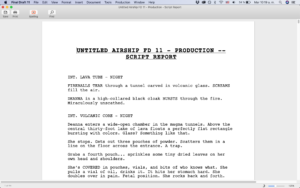 ScriptNote Report
ScriptNote Report
The ScriptNote Report lets you export your Notes, in case you want to have them in a separate document.
Again, you can choose the order in which you want Final Draft to export the Information:
- Script order
- Name of the ScriptNote
- ScriptNote type
- Scene number (if available)
- Page
- Date Created
- And Date modified.
Final Draft then creates an overview of all the notes including all the information you select or deselect above. You can also choose to include certain ScriptNote types while excluding others.
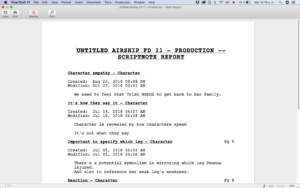 Statistics Report
Statistics Report
The statistics Report gives you general statistics about your whole script.
You can choose to include or exclude
- Character Statistics
- Scene Statistics
- Profanity Statistic
What you get is a statistical overview, how often you’ve used certain script elements, how many scenes each character has, how often they speak, who they interact with, and so on and so forth.
And, Final Draft will list all the swear words and profanity you use in your script and give you statistics on that too.