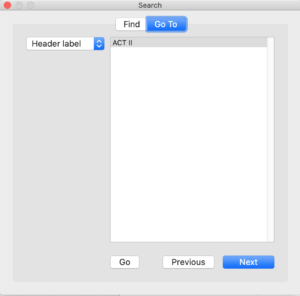How to Create Labels for TV Scripts and Stage Plays in Final Draft 12
Creating Labels For TV Scripts And Stageplays In Your Script With Final Draft 12
What are labels?
In this article we’ll have a look at labels. Labels are something that is not needed regularly by writers, it’s mostly for television shows, but you should be able to create them in case you need them.
Some theatre or TV scripts need certain information in their header section that shows for example what page belongs to which act.
For this, you can create Labels in Final Draft that print that information.
Each Label on each page is used until you create another one. So, for example, if you create a new Label on page 13 and another one on page 25, the Label you created on page 13 is used for all subsequent pages until page 24. After that, the Label you created for page 25 is used.
How to create labels
To create a Label place the cursor at the top of the page and go to “Insert – Label”.
Enter the name of the Label.
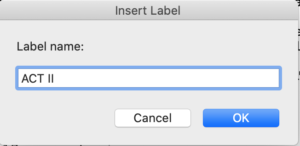 Now, if you do that the label you placed might still not show up in the header. This is because you have to tell the header to include the label and show the field on the page.
Now, if you do that the label you placed might still not show up in the header. This is because you have to tell the header to include the label and show the field on the page.
To do this, go to Document – Header and Footer and place the label field in the header where you want it.
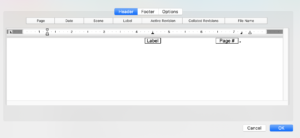 For more information on how to use the header and footer fields go to the “Header and Footer” video tutorial.
For more information on how to use the header and footer fields go to the “Header and Footer” video tutorial.
Once you placed the label field in the header you will see it show up at the top of the page if you display the script in normal view or page view.
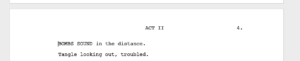 If you want to stop a Label from showing up, just create a new Label and enter a space as its name. So, for example if you want a Label to show up on pages 25 to 35, but then you want no more Labels showing up at all, go to page 36 and create a blank space Label there.
If you want to stop a Label from showing up, just create a new Label and enter a space as its name. So, for example if you want a Label to show up on pages 25 to 35, but then you want no more Labels showing up at all, go to page 36 and create a blank space Label there.
If you want to change a Label use the “Go to” tool under Edit – Go to… to jump to a specific Label or go to the place where you entered said Label and choose “Insert – Label” again.