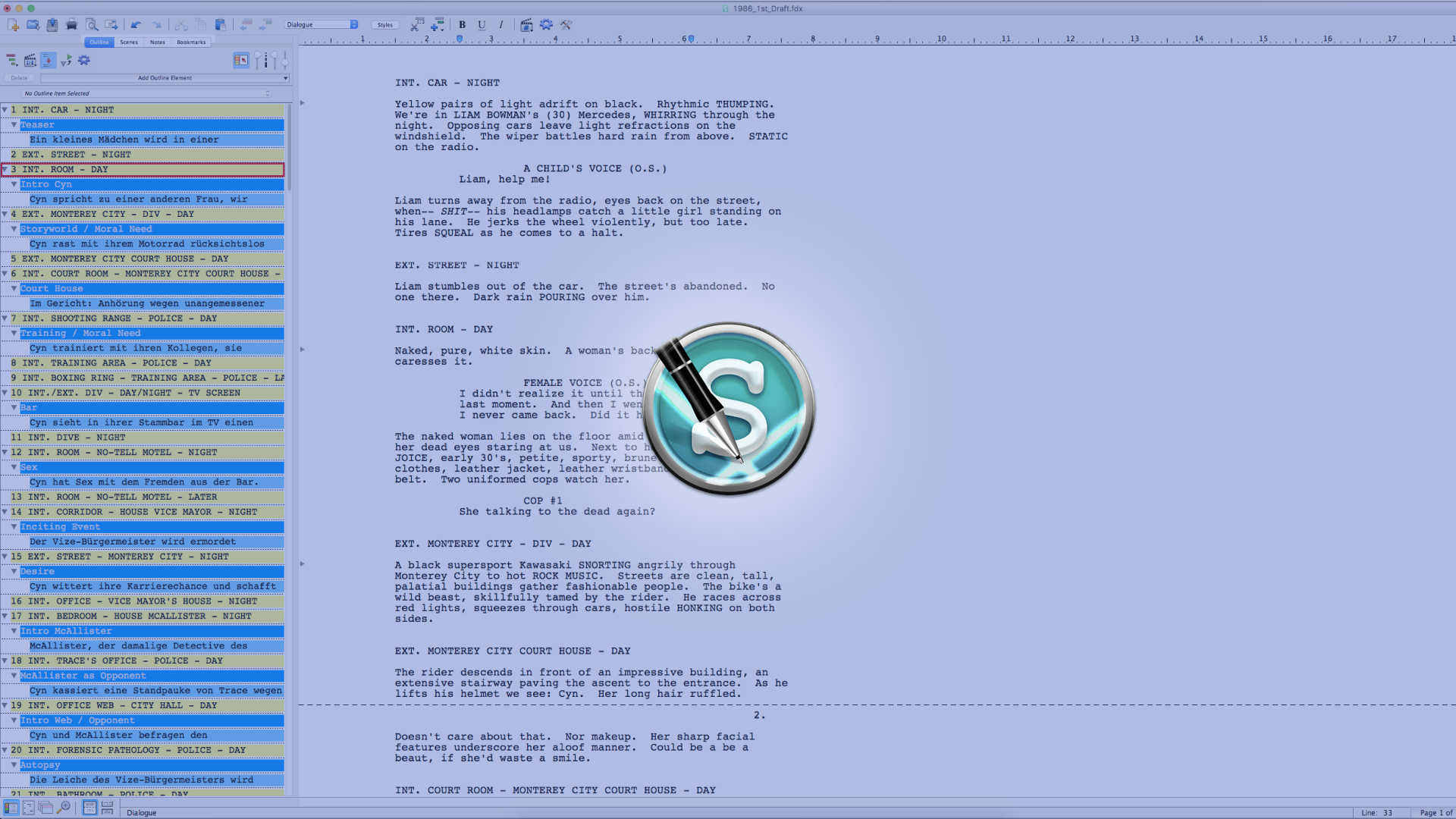
How To Set Up Saving, Searching, Colors, And More In Movie Magic Screenwriter’s Miscellaneous Settings
Movie Magic Screenwriter Miscellaneous Settings
In this article we’ll look at the preferences on the „Miscellaneous” tab in Movie Magic Screenwriter’s preferences, things like text and pages display options and interface colors can be setup here.
To open up the preferences, just hit the gear icon at the top of the NaviDoc, or on the Mac you could also go to “Screenwriter – Preferences”.
This brings you to pretty much all of the preferences of the program and this time we will focus on the preferences in the “Misc.” tab.
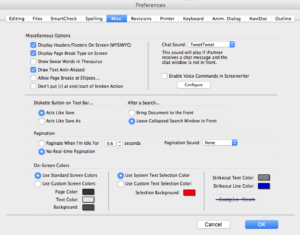 So, in this pane they seem to have collected a bunch of preferences that didn’t really fit elsewhere or didn’t deserve its own tab in the preferences window.
So, in this pane they seem to have collected a bunch of preferences that didn’t really fit elsewhere or didn’t deserve its own tab in the preferences window.
So let’s just go through them and see how they can help you setup Movie Magic Screenwriter the way it helps you most, or distracts you the least, whichever way you want to look at it.
Beginning at the top left, you can check if you want to see header and footers on screen in order to see the page how it looks once it’s printed out.
Below, you can choose whether you want to see page breaks on screen or not. Some writers like to turn that off just to keep distractions to a minimum.
Then, you can check if you want to swear words to appear in the thesaurus or not. I’ll leave that uncommented.
You can check if you want to have text antialiased or not, and if you hover the mouse over it it says that some text might look better antialised while others may not. So, you’ll just have to try this one out.
Then, choose if you want to allow page breaks at ellipses or not. In case you’re not familiar with the term, ellipses are these three dots that you can see here, that we often use when we want to leave a phrase hanging.
The next setting is a little bit weird, in the sense that I haven’t been able to recreate what it says that it does, so maybe I’ve been doing it wrong. In case you find out how it works please let me know.
What it’s supposed to do is, if you have an action element that is broken by a page break, that you can check whether you want the program to put additional opening and closing parenthesis at the end of the old page and at the beginning of the new page. At least that’s my understanding. But I haven’t found a better explanation on this and I wasn’t able to recreate it.
Writing Partner Message Tone
Anyway, plowing along, at the top right of the settings window you can set a tone for when your writing partner sends you a direct message and you can enable and configure voice commands if you want to use the dictation feature.
Save and Search Behavior
Then, in the next section there are two behavior settings. You can choose whether the diskette button in the tool bar acts as „Save” or as „Save As”, which is a pretty neat idea I think. Because I suppose that just like me you might be used to using the Cmd-S or Ctrl-S shortcut for saving, so you can set up your diskette icon for save as and then you don’t have to go to the menu to use that function.
If you’re wondering where the heck the diskette symbol is, it has been exchanged with the harddisk symbol. Apparently they didn’t update the description here in the settings.
I suppose there are a bunch of people who don’t know what a diskette is anymore. Which is understandable.
Okay, next setting.
On the right you can define the search behavior of the program after it has performed a search. If you choose „Bring Document to the Front” it will leave the search window completely and bring you to the document, selecting the found word, which is probably not what you want if you want to go through several instances of one word throughout the document.
If you want to do that you can choose „Leave Collapsed Search Window in Front” so that when Screenwriter jumps to the found word it will show you a smaller search window in order to save screen space and you can either go back to the bigger search window with one click, or use the buttons on the collapsed version of the window to use the find and replace function.
Pagination Settings
Then, pagination…
If you’re in the middle of writing, the program won’t interrupt you with making a pagination all by itself. Which is great. This is something that I dislike about other programs to be honest, that they do weird formatting stuff in real time while you’re writing.
So, you can set a time here for how long you have to stop writing so that Screenwriter dares to break the page. I like that a lot.
What you can also do if you don’t want to be interrupted by the page breaking by itself at all, you can choose „No Real-time Pagination” and there won’t be any page breaks at all. Which can be a bit weird, for example when you had page breaks turned on and then you keep writing and editing, and you change a lot, and the old page breaks are still indicated although they don’t make sense anymore, this could trick you into thinking you’re at a certain page cont when in reality you’re not.
Just something to keep in mind.
You can also set a sound for page breaks if you want.
Interface Colors
Then, at the bottom you can change some colors for text, background, selection and strikethrough text.
Alright, now you know about some of the more detailed settings in Movie Magic Screenwriter. The program lets you set up a lot, but I think once you’ve gone through them and set them all up the way you like it, you don’t have to deal with them too much, so you can use your time to write something amazing.