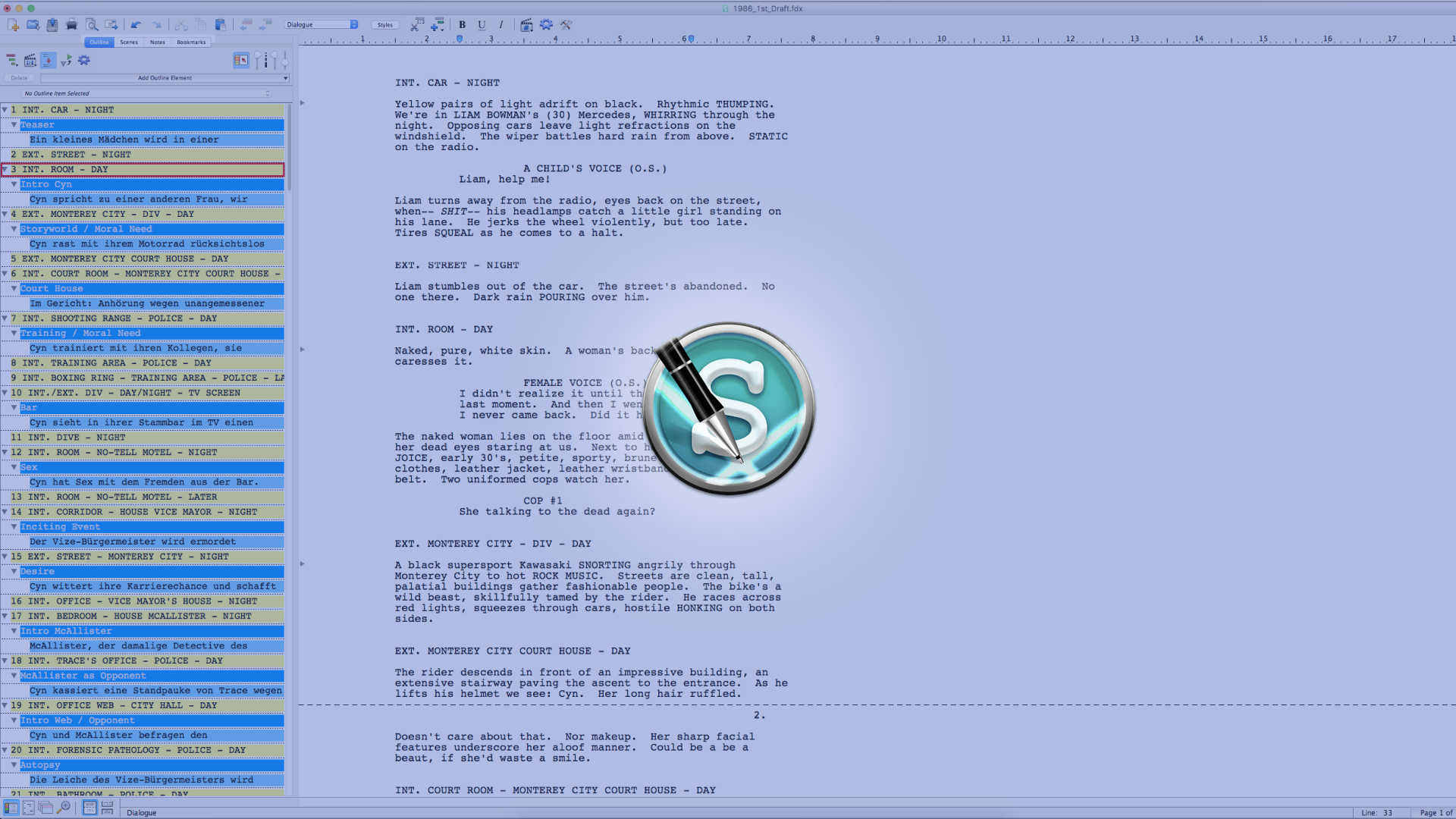
How To Use Bookmarks In Movie Magic Screenwriter
Movie Magic Screenwriter Bookmarks
Let’s look at how you can set and manage bookmarks in Movie Magic Screenwriter.
The bookmark principle is just like any other bookmark in other writing or reading applications. Or with real books for that matter.
You go to a place where you want to set a bookmark so it’s easier for you to find that place quickly later.
In order to place and manage bookmarks in Movie Magic Screenwriter you go to the NaviDoc and then to the forth panel on the right, the bookmark panel.
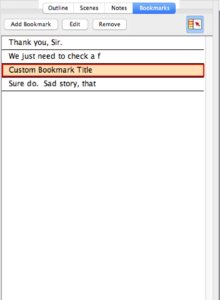 And it’s all pretty straight forward.
And it’s all pretty straight forward.
To create a bookmark, just put the cursor where you want it to be, and then click “Add Bookmark”. The program then creates an entry here in the list with a preview of the text from the script.
But you can change this preview if you want.
Instead of using the text from the script you can just double-click on it, or select it and then click “Edit” at the top of the list, and then you can give it whatever name you want.
And there is also a “Remove” button, so if you want to delete the bookmark, just use that one.
Also, as in the other NaviDoc tabs, you can activate the NaviDoc view scroll mode with the button at the top right. This makes what you see in the NaviDoc follow where you are in the script. So when you scroll around in the script the NaviDoc will follow this, so you don’t have to scroll around in the NaviDoc to get to the same place as you are in the script itself.
One more thing about the bookmark list.
When you are with the cursor in the element that is bookmarked, you see a red selection border in the bookmark list. That border disappears as soon as you place your cursor elsewhere.
This makes it very easy for you to see when you’re in a certain element, if you already bookmared that.
Okay, what there is to say about bookmarks in Screenwriter.