How To Cheat Your Screenplay Page Count With Movie Magic Screenwriter
Movie Magic Screenwriter Cheating
In this article we will have a look at the various possibilities you have to cheat your way to a lower page count with Movie Magic Screenwriter.
But first let’s talk a second about why you would even want to do that.
“Cheating” in a screenplay context refers to changing the formatting on the page slightly, so that you can have more or less text on a page than you would with the standard formatting settings.
Most of the time this is used if you’re a couple of pages over, so for example let’s say you need your screenplay to be 120 pages maximum, but at the moment you have 124 pages.
In that case you could use the cheating function to change the formatting just slightly in order to come in at or under 120 pages.
But, a caution upfront.
Cheating should be used with caution, if at all, because usually an experienced reader can see it. Imagine, they’re reading scripts every day, the whole day, so if one of them has slightly different formatting, they might see that.
Also, if you’re writing for production, it’s not advisable to cram more information onto the page, because production days are calculated using 8ths of pages, and if there is more information on the page than expected, shooting days might end up being longer than anticipated and that’s going to cause a whole bunch of problems for the production company and the crew.
So, having said all that, let’s look at how cheating works in Movie Magic Screenwriter.
All the cheating functions are in the “Format” menu under “Cheat”.
Cheating an Element
If you want to cheat just one element, choose “Element…” and change whatever formatting you want to change for this one element only in the box that opens up.
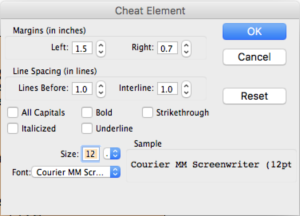 Of course you should use these settings with caution because if you change only one element on a page the difference to the other elements will be very obvious.
Of course you should use these settings with caution because if you change only one element on a page the difference to the other elements will be very obvious.
But, you could get away with it, if for example you have just one big block of dialogue on one page and you’re tweaking just the margins or the line space a little bit.
If you just want to change the margins for one element, an easier solution than changing the settings in this box would be, to just grab the handles left and right in the ruler up top to change the margins of the element that your cursor is in.
Cheating a Page
If you want to cheat a whole page, go to Format – Cheat – Page… Now Movie Magic Screenwriter gives you the possitility to choose how many lines more or less you want to have on that page.
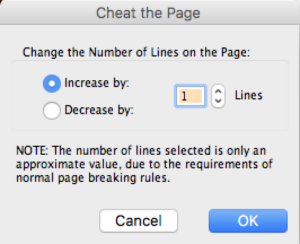 But keep in mind that the number you enter here is an approximation because normal page break rules still apply. So you might have to play around with this setting a little bit until the page looks exactly the way you want.
But keep in mind that the number you enter here is an approximation because normal page break rules still apply. So you might have to play around with this setting a little bit until the page looks exactly the way you want.
Cheating the whole Document
If you want to cheat the whole document, go to Format – Cheat – Document… Movie Magic Screenwriter might ask you here if you want to reset elements that you cheated earlier or if you want to keep them the way you already changed them.
Then, a box pops up where you can change a whole bunch of settings: top and bottom margins, the binding adjustment, the text line spacing and the blank line spacing.
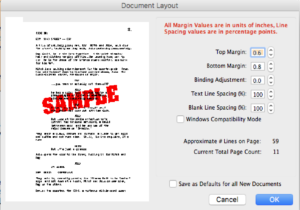 If you need to jump back and forth between Mac and Windows you can’t change blank line spacing and text line spacing.
If you need to jump back and forth between Mac and Windows you can’t change blank line spacing and text line spacing.
At the bottom, Movie Magic Screenwriter gives you an approximate preview of how many lines you can fit on one page with the settings you have here.
You can also save all these settings as defaults for new documents you create from this point on.
Cheating Page Breaks
There are three possible ways to cheat page breaks.
Keep Element Together
If you don’t want an element, for example a paragraph of action lines, to be seperated by a page break, choose “Keep Element Together”.
Keep Group Together
If you choose “Keep Group Together”, Movie Magic Screenwriter will keep groups like a character name together with a dialogue element, or a scene heading together with an action line, together and not seperate them by a page break.
Keep With Following
If you choose “Keep With Following”, Movie Magic Screenwriter will keep the current group together and also the element that follows that group and it will not break these elements by a page break.
Non-printing Elements
The last possibility you have is to choose whether an element prints or not with the “Mark as Non-Printing” function. This is useful when you want to leave out a certain element but you don’t want to delete it entirely from your script.
If you choose that, Movie Magic Screenwriter will strike through that element, so it’s very obvious to you that this element at the moment will not be included in the printout.
 Resetting cheated Elements
Resetting cheated Elements
If you want to reset any of the elements that you cheated or make them printable again, just to to the Format menu, and this time choose “Reset Cheated” and there you have the whole submenu to revert previously cheated elements to their original format settings.