How To Set Up And Print Production Breakdowns With Movie Magic Screenwriter
Movie Magic Screenwriter Production Breakdowns
When you are in preproduction of your script, or rather, movie or TV project, you will need a good overview over all the elements in your script that are needed for certain scenes on certain shooting days.
For this, Movie Magic Screenwriter gives you the possibility to print out so-called “Production Breakdowns” that list all the elements that appear in a scene.
In order for this to work you need to have tagged all the elementes beforehand. For this, have a look at the article about “Tagging Mode”.
Once you did this and all the element you need to track and organize for your shoot are tagged, you can include them in your production breakdowns.
Keep in mind that planning a shoot involves much more than just tagging items and printing production breakdown, obviously.
Apart from everything that literally appears in your script you need to make sure that you have all the elements that are not mentioned in your script in place as well, but talking about the whole pre-production process is definitely beyond the scope of this video.
Just keep in mind that even if you tagged all the elements in your script, this might not be everything that you need in order to shoot the scenes.
Just something to keep in mind.
Okay, now let’s look at what kind of production breakdowns you can create with Movie Magic Screenwriter.
Printing Production Breakdowns
In order to print production breakdowns you can either go to the print dialog, and select the “Production Breakdowns” radio button there, or you go to “Production – Brakdowns – Print Standard Breakdowns”.
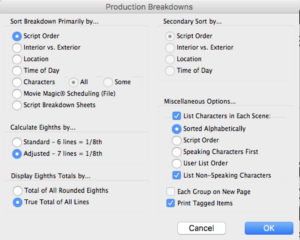 Click “OK”, and this will take you to the window where you can select your production breakdown print options.
Click “OK”, and this will take you to the window where you can select your production breakdown print options.
The most important settings here are the “Sort Breakdowns primarily by…” settings in the upper left.
Here you can define the first order of your breakdown information:
- Script order
- Ordered by interior or exterior
- Location
- Time of Day
If you choose any of those four, this will print out a list of your breakdown items.
On the right side you can also choose to check to include your tagged items in the script or not. So let’s just see how that looks before we go through the other settings.
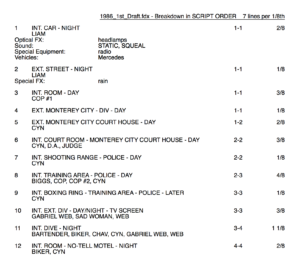 As you can see you have the information of your scenes in a list, ordered by whatever you chose before in the print dialog.
As you can see you have the information of your scenes in a list, ordered by whatever you chose before in the print dialog.
Now let’s go back to the print settings.
If you take a look at the settings in the upper left again, you see that the next option to select is “Movie Magic Scheduling, and it says “File” in parenthesis.
This does not print production breakdowns. But rather, it exports the production breakdown information to a Movie Magic Scheduling file.
This can be a bit confusing because this option is located here in the print dialog so that’s why I’m pointing it out.
Then, below that we have another option that is very different, where it says “Script Breakdown Sheets”.
This does print breakdown sheets but they look very different. These are a one page per scene overview of all the elements that you have in a certain scene.
Let’s have a look.
If you select this, you select a certain scene or have all scenes displayed. Or, you could choose all scenes but the ones that have been omitted.
At the top you can enter the production company and project information.
And, if you click “Setup Breakdown Sheet”, you see what this breakdown sheet is going to look like.
You can click and drag the different categories to other text fields if you want and you can also rename those text fields to reflect what kind of information they’re going to have.
If you now print this, you see that this is going to give you this graphical overview of the elements in your scene, so it looks very different from the list view we saw earlier.
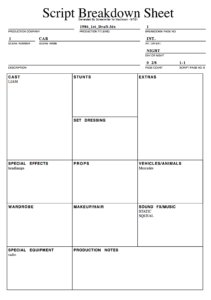 So, now that you know how these production breakdowns can look, let’s go back and look at the other settings.
So, now that you know how these production breakdowns can look, let’s go back and look at the other settings.
At the left side in the middle you can set how you want eighths to be calculated.
In pre-production, the duration of a scene is calculated in pages and eighths of pages. And here you can set whether you want to adhere to what they refer to as “standard” setting or you want to change it to 7 lines instead of 6. Most likely your production department will tell you this.
If you’re not sure which one to pick, don’t obsess over it. Duration calculation is important on big shoots because if you get it wrong, the shoot might get into overtime, and you might have a whole bunch of problems.
On smaller production, most likely it won’t make much of a difference.
At the bottom left you can choose how you want eighths to be displayed, as a rounded number or as a true total. Again, don’t obsess over it, just choose one of the two.
Then, on the right side at the top, you can choose a secondary order for the production breakdown list view. If you choose any other order than “Script Order” on the left side, these radio buttons on the right side activate and you can choose how you want your script elements ordered below the primary order that you choose on the left.
And then, below, you have some Miscellaneous options that are really self-explanatory, just pick whatever you like.
At the bottom, we already talked about this “Print tagged items” if you want to include them in the list breakdown, and above that. “Each Group on New Page” means that you can have a page break in between the order element that you choose at the top left.
For example, if you choose to sort your production breakdowns by location, then each new location will start on a new page.
Alright, that’s production breakdowns in Movie Magic Screenwriter.