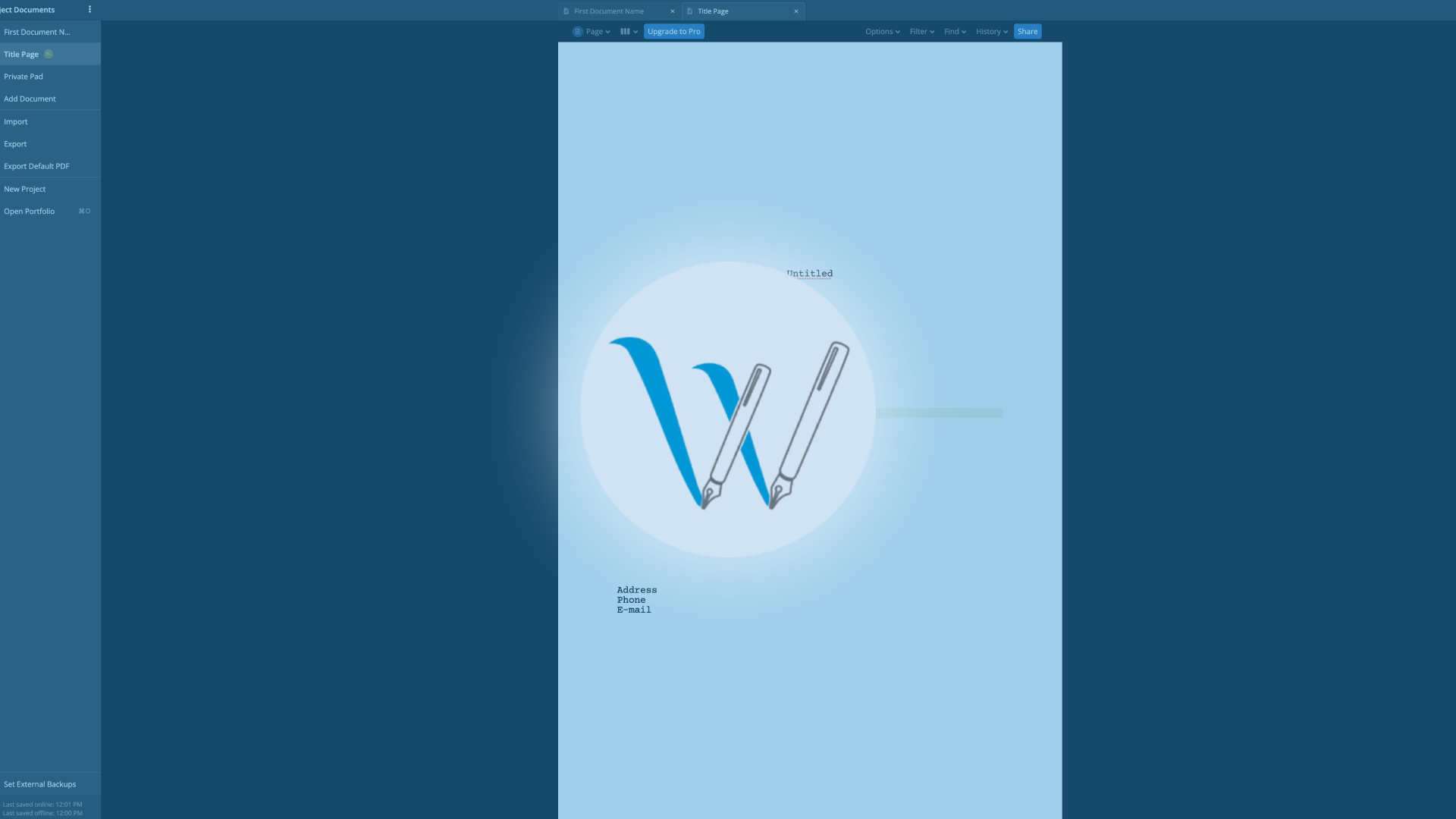
Commenting In WriterDuet
WriterDuet Comments
Since WriterDuet is designed to be a highly collaborative writing software, it also gives you a bunch of commenting features that are very easy to use.
Let’s have a look.
To get to the comments section – or “widget” – click on the “Comments” icon in the sidebar.
You see it has two sections, down below is the “Chat” section, and at the top here are your comments.
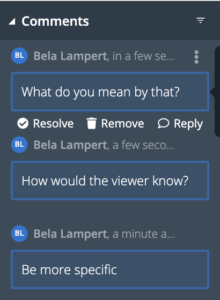 Crate Comment
Crate Comment
To create a comment in the document that you have open, just hover with your mouse over the paragraph that you want to comment on, and you will see a little speech bubble appear at the left side of the document.
Click that, and then just start to put your comment into the box that opens.
That’s it. You just created a comment.
Comments appear in the color of your user, so it can be distinguished more easily which comment came from whom.
Attach File to Comment
You can also upload and attach a file to your comment if you click that little paperclick icon at the left side of the comment dialogue box.
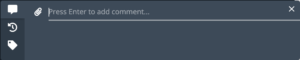 Comment Widget
Comment Widget
The comment that you created will appear in the comment widget. This is the place, where all the comments for this documents are collected.
And there, you also have a couple of options.
You see that when you hover over the comment with your mouse, three functions appear beneath it: resolve, remove, and reply.
So, when you click “reply” you can give your thoughts on the comment and start a conversation.
“Resolve” and “remove” are two ways to get rid of the comment so to speak. When it’s no longer needed because you took care of it, you can click “resolve”. When you just want to delete it, click “remove”.
But, whether you prefer to use “resolve” or delete really is up to you. In both cases, the comment is still retreiveable and I’ll show you how in a second.
First, let’s take at two other options in the comment widget.
In case you want to edit the comment, click on the three-dot menu on the side, and choose “Edit”.
Here you can also change the color of the comment if you want. And, you also see that you also have access to “resolve” and “remove”.
Comment View and Filter Options
If you now go to the top of the comments window and you click that little down arrow, the view and filter options open up.
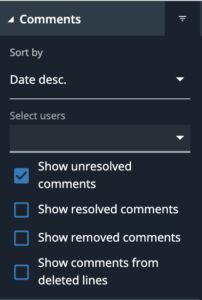 Here you have a couple of sorting and filtering choices.
Here you have a couple of sorting and filtering choices.
You can filter by line or by date, you can select, which users you want to see the comments from, and this is also where you can choose to display the comments that you deleted or resolved.
So, in case you want to undelete, or unresolve, a comment, just display them here and then, via the three-dot menu of the comment you can unremove or unresolve it.
Alright, that’s commenting in WriterDuet.