How To Export Files With WriterDuet
WriterDuet Export
Let’s look at how you can export your work from WriterDuet. Usually this involves creating a pdf from your script to send it to someone for feedback or to a producer or manager.
But also, sometimes you will want to export to another writing application, or just export all the contents of your project for backup after you have finished working on a project.
For all these cases you have different options in WriterDuet.
Export Default PDF
Probably the most common situation is that you just want to export your script or book to a pdf to hand it to somebody else.
This is what the “Export Default PDF” function is for. You find it under “File – Export Default PDF”.
What it does is very simple, it just creates a pdf from your document including the title page with standard settings. There is no additional dialog that opens, no questions asked, just a really quick and easy pdf export.
However, you can set up this default pdf export, it’s just that the program won’t ask you for the settings when you do the export, which saves you a little bit of time, since most probably you’re going to use the same settings every time anyway.
To set up this default PDF export go to “Customize – PDF”. There you see that some functions only are available in the paid version of the program, but still, the free version also has some settings to choose from in regard to deleted revision text, coloring, and if you want to include the title page or not.
If you click on the “Download PDF” button at the bottom, WriterDuet directly creates the PDF output for you, you don’t have to go to the “Export Default PDF” function again.
Export Document or Project
Then, there is the “normal” export function so to speak, if you go to “File – Export”.
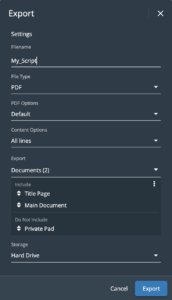 Here, a dialog box pops open that lets you choose the file format and the export location, and, depending on the file format you choose, it will give you more options.
Here, a dialog box pops open that lets you choose the file format and the export location, and, depending on the file format you choose, it will give you more options.
The file formats you can choose from are:
- WriterDuet
- Final Draft
- Final Draft w/o Notes
- Fountain
- Celtx
- Docx
- Rich Text Format
- Text
- HTML
- Comma-separated (CSV)
- JSON
If you choose “PDF” here for example, you see that you can choose the default option that we talked about earlier, but you also get the option to include notes, export revised pages only, specific pages only, or specific scenes.
Then, in the next drop-down, where it says “Content Options”, you can choose between all lines, selected lines, and visible lines.
And finally, in the “Export” sub-section you can choose which ones of the documents you have in your project right now, you want to include in the export.
This comes in especially handy when you have a paid version of WriterDuet where you store many, many documents in one project, and on the export you want to include some of them and leave out others.
Alright, that’s exporting in and with WriterDuet.