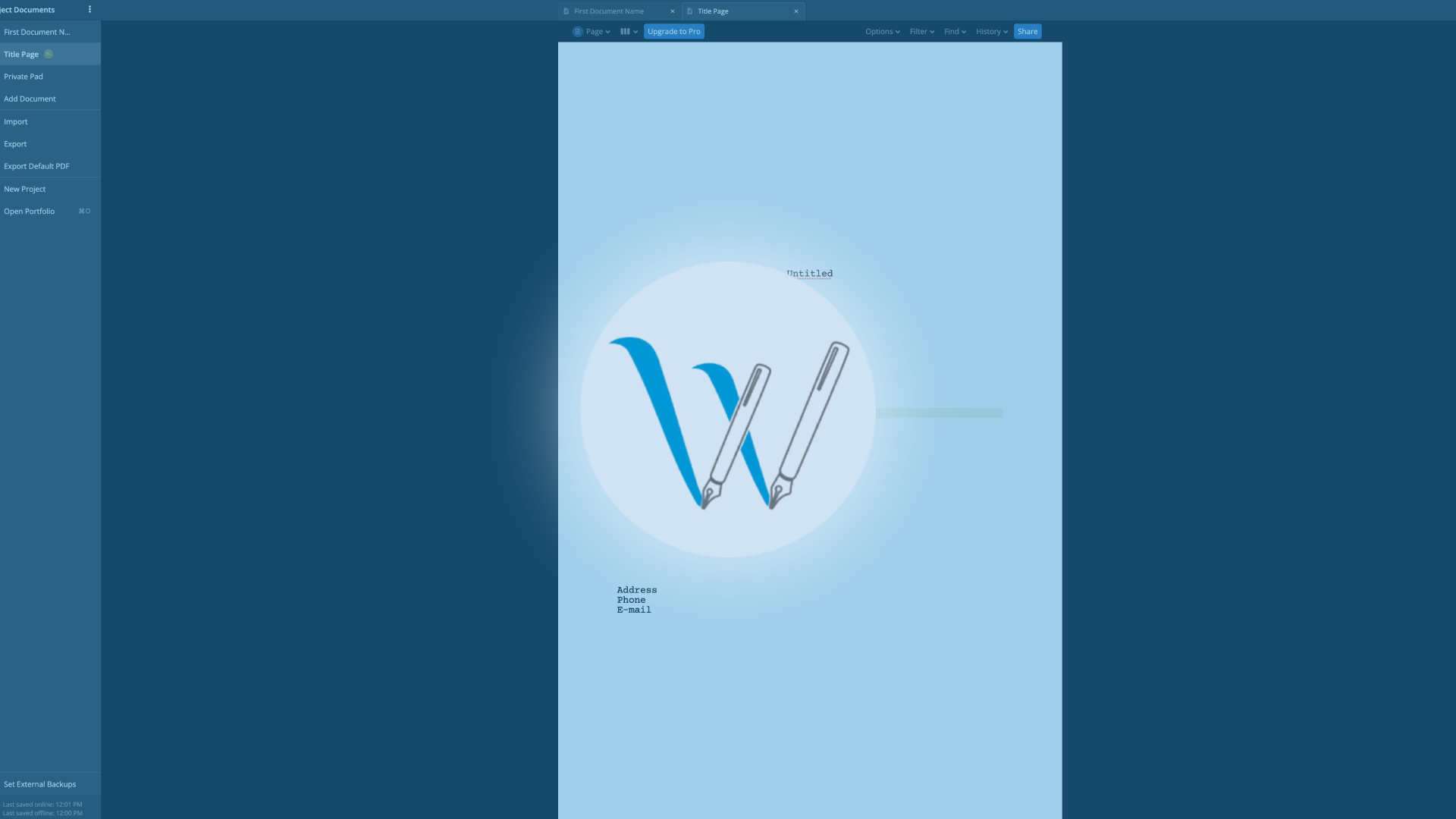
How To Follow Your Writing Partner’s Document Position With „Mirror Scroll“ In WriterDuet
WriterDuet “Mirror Scroll”
In this video we’re going to look at the “Mirror Scroll” function in WriterDuet. When you are working with a writing partner and you want to refer to different parts in the script it is nice to know which part exactly the other person is talking about.
This is what “Mirror Scroll” is for. It can have your script automatically jump to the same place that the collaborator has open.
Let’s see how it works.
Activating Mirror Scroll
To simulate the behaviour of “Mirror Scroll” I have two accounts open side by side, both free accounts. And the user on the right is participating as collaborator in read-only mode as you can see. There is this editing not allowed symbol.
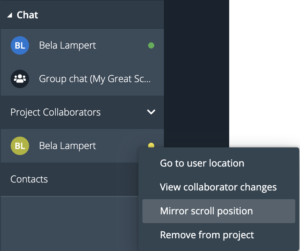 To activate “Mirror Scroll”, go to the chat window by clicking the “Comments” icon in the sidebar.
To activate “Mirror Scroll”, go to the chat window by clicking the “Comments” icon in the sidebar.
A little further down you see the collaborators of this document and when you click the three-point menu next to one of their names, a menu opens and you can select “Mirror scroll position”.
When you do that, you are allowing your document to jump to the position that the other person has highlighted. You can see which paragraph is highlighted by which user by its color. And your collaborator will see this too. So, you can always see in which paragraph the other person is right now with the mouse.
So, when the other person now scrolls to a different page, and “Mirror Scroll” is activated, the other document will also go to that page as soon as a paragraph is highlighted on that page.
So, if your collaborator has “Mirror Scroll” turned on you need to click on a paragraph in order for the other side to make the jump to that page.
That’s it.
That way you can follow the movements of your collaborator in the document and there will be no misunderstanding what part you are referring to.
If you want to deactivate “Mirror Scroll” again, just click on the screen icon next to the collaborator’s name.
Go to User Location manually
As an alternative to “Mirror Scroll” you can also go to the three-point-menu and select “Go to user location”. This will jump to the location of that collaborator, but it will not keep following their movements and selections.