How To Create And Edit Comments In Celtx
Celtx Comments
In this article we’re going to talk about comments in celtx.
Comments, or often they are also called “notes”, although in some applications they differentiate between the two, are a way to, well, comment on the script, either for yourself, to remind you about certain things in certain places, or, for example, when it is reviewed by someone else.
They are an easy way to collect notes and opinions about the current draft, which you then have right at your fingertips when you do your next rewrite.
So, let’s look at how they work in celtx.
Go to the “Tools” section on the right side of the screen, and if you don’t see the “Comments” there, go to “View – Tools” to see if they are activated to be shown in the tools section.
Then you just click on the comments button in the toolbox on the right.
Alternatively you can also access comments directly from the view menu.
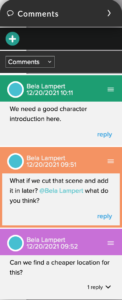 Creating Comments
Creating Comments
The way it works is pretty straight forward. You just place your cursor at the place that you want the comment to refer to, and then you click this “plus” button in the comments tool.
A new comment is created and you can enter here whatever you want your comment to be.
And you see that a line is drawn from the comment in the toolbox to the place in your script that the comment refers to.
What you can also do is, you can mention others in the comments. If you write an “@” character, you can see all the collaborators on this project. You just select a name, and that collaborator will receive an email that his or her name has been mentioned here in this project.
When you create a mention to yourself, then you won’t receive an email, but you’ll see that comment when you filter by your mentions, which we will take a look at in a second.
Reply to Comments
Once you’ve created a note, all the collaborators can reply to this comment and join in on the conversation.
Edit Comments
When you want to edit a comment, you can click on this hamburger menu on the right side of it and there you can choose between resolving the comment, which will delete it from this list of comments here and put it on the resolved list, you can edit the comment, in case you want to rephrase it, you can delete it completely, or you can change the colour.
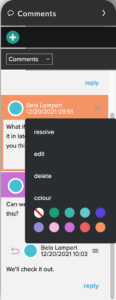 You could, for example, use different colours to distinguish between different kinds of comments.
You could, for example, use different colours to distinguish between different kinds of comments.
Maybe some comments are more story related, and other are more production related. Just as an example.
What is nice is that when you hover over the comments, you see a coloured line drawn from the note to the place that the note refers to in the script. That way it is very easy to find, although, you see the reference highlighted in the script anyway.
Filter Comments
At the top of the comment window you have a filter option.
When you click on the drop down where it says, “Comments”, you can change the filter to show you only the comments in which you are mentioned, or you can choose to see the resolved ones.
In case you want to un-resolve a comment, just go to the resolved list, and click on “reopen” at the right side of the comment, and the comment will be added to your comment list again.