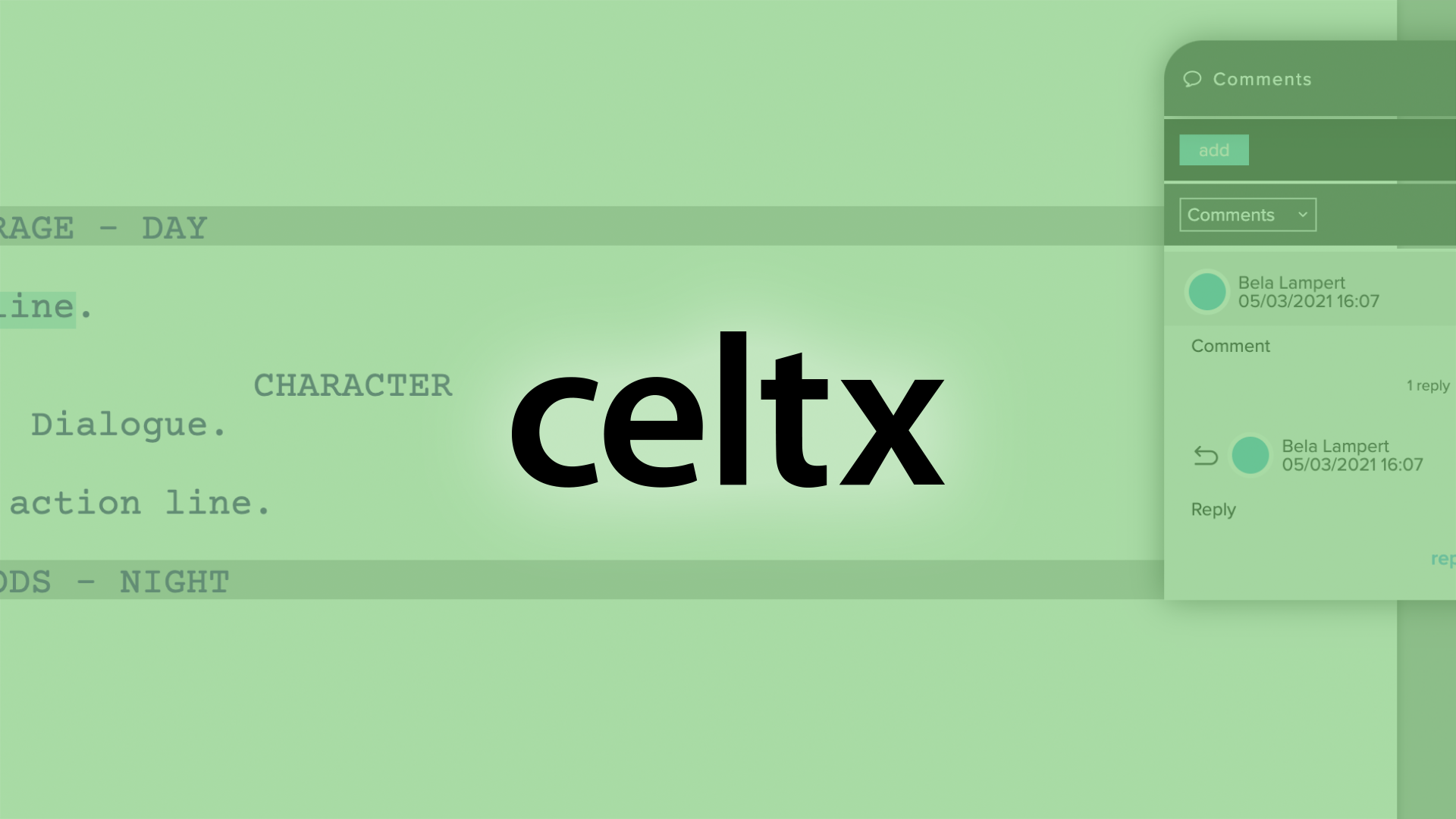
How To Use Celtx’ Spellchecker And Dictionaries
Celx Spellchecker and Dictionaries
As most screenwriting applications do, celtx also comes with a spellchecker. Checking your script for typos is one of the last and one of the most important steps before you hand it out to someone to read it.
So, let’s look at how the celx spellchecker works.
In the script editor, go to “Edit – Check Spelling”.
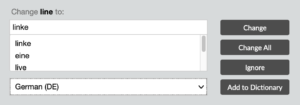 The spellchecker opens in the upper part of the window, and if you’ve used other spellcheckers before there will be nothing here that’s going to surprise you.
The spellchecker opens in the upper part of the window, and if you’ve used other spellcheckers before there will be nothing here that’s going to surprise you.
The spellchecker looks for all the words in the script that it doesn’t find in the dictionary and offers you similar word options for corrections.
If you are satisfied with the word the spellchecker offers you, you just click “Change”.
If the spellchecker doesn’t offer you the correct word, you can type it in manually in the box at the top where it says, “Change (word) to:”. Just click in the field with your mouse and enter the corrected word, and then click “Change”.
If you want to change all instances of the same word throughout the script, click “Change All”.
If you want to leave the word as it is you can just click “Ignore”, and the spellchecker will jump to the next word, or you could also click “Add to Dictionary” if you know that this is a word that you will use more often and you don’t want the spellchecker to trip over it the next time it appears in your script.
Dictionaries
At the bottom of the spellchecker box you can select the language. You can select between several versions of English, several versions of Spanish, as well as French, German, and Russian.
At the moment of this recording I’m not aware of any possibility to add dictionaries in additional languages.