How To Use Fullscreen Mode, Night Mode, And Custom Colors In Celtx
Celtx Fullscreen, Night Mode, Colors
Let’s look at some handy features in celtx that we have not covered yet. They don’t really have anything to do with each other, I just grouped them together in one article to show you a collection of useful celtx tools.
Fullscreen
If you want a distraction-free writing environment and get rid of all the menus and that kind of stuff, you can use the fullscreen mode.
You get to the fullscreen mode via “View – Fullscreen” or by clicking the button in the toolbar that has these two arrows pointing outward in diagonal corners.
If you click it, everything except the screenplay page itself is hidden, namely the browser window itself and the celtx controls.
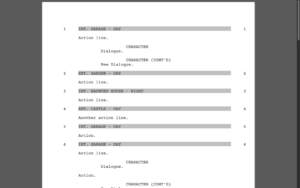 Although, if you move your mouse to the upper border of the screen, the celtx controls reappear, and if you want the toolbar to be visible constantly, you can click on the pin icon right next to the fullscreen icon, so the toolbar won’t fade away after some time.
Although, if you move your mouse to the upper border of the screen, the celtx controls reappear, and if you want the toolbar to be visible constantly, you can click on the pin icon right next to the fullscreen icon, so the toolbar won’t fade away after some time.
If you want to leave fullscreen mode again, just click on the fullscreen button again, , or, go to “View – Fulscreen”, or, on the Mac, you could also use the “escape” key to do that.
Night Mode
Let’s look at night mode.
For long writing sessions, when you’re writing way into the night, because maybe you have your deadline coming up, you can use celtx’ “night mode”.
The night mode button in the toolbar, which shows a little moon, is only accessible if you’re in the fullscreen window. Although we’re going to look at a workaround for this in a second.
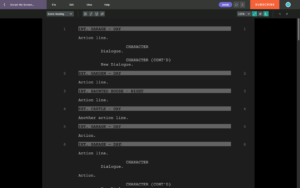 If you click it, the whole screenplay editor changes to a dark, inverted view where the background is very dark grey, almost black, and the writing is very light grey. This makes it easier on the eyes if you’re working in dark places.
If you click it, the whole screenplay editor changes to a dark, inverted view where the background is very dark grey, almost black, and the writing is very light grey. This makes it easier on the eyes if you’re working in dark places.
Or, for example, if you’re traveling at night, it will also be less distracting for other passengers around you if youre laptop monitor isn’t that bright.
Deactivating night mode works the same way, you just click the moon button again, and you’re back to the black on white screenplay editor.
Colors
Now, as I said before, the night mode only works in fullscreen mode, so, what if you want to use darker colors without night mode? Or, if you prefer another color scheme for your screenplay editor in general.
Celtx lets you change the colors for the text and for the background.
If you go to “View – Color” you have these two options: Text, and Background.
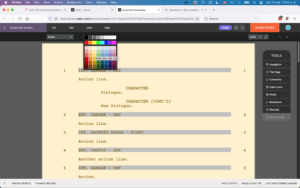 If you choose one or the other, a color chooser opens up and you just click on the color you prefer.
If you choose one or the other, a color chooser opens up and you just click on the color you prefer.
It’s as simple as that, really.
So, whether you like a matrix-style green on black look, or maybe a more sandy look that is easier on the eyes, or whatever combination of background and text color it might be, you can set it up here.