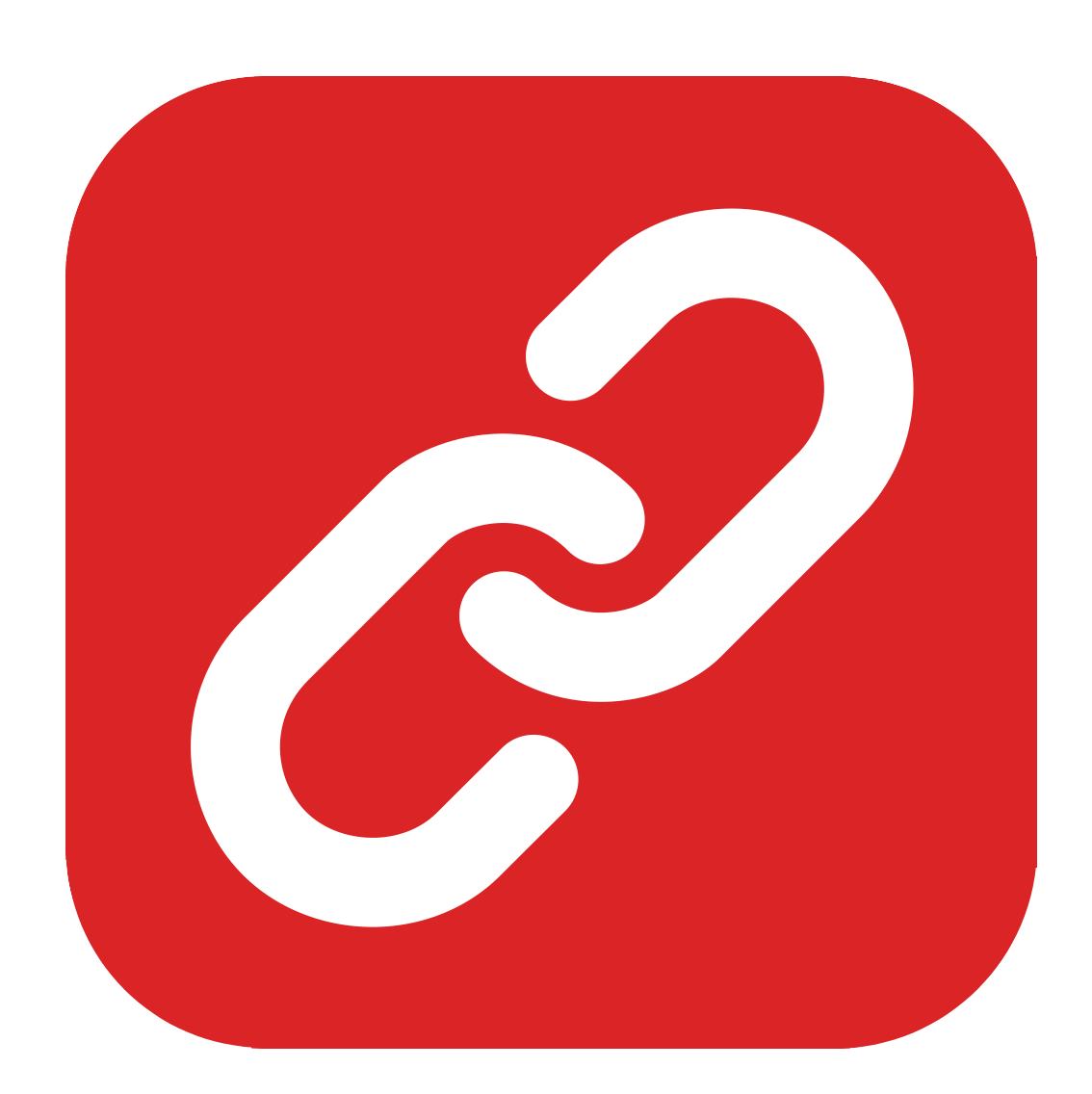
Using Blocks In Causality Story Sequencer
Causality Blocks
There is a bigger unit for structuring beats in Causality, and this is with blocks.
Beats are usually organized in groups, and they are usually for short sequences, maybe a scene or part of a scene. Blocks on the other hand, are useful for bigger parts of your story, maybe 10–20 script pages.
To use blocks, you need to turn them on in the lane settings first.
At the left side of the whiteboard you see it says, “Main Lane”. Right-click on it and select “Lane Settings”. And then, in the box that opens up, you choose “Using Blocks” instead of “Freestyle”.
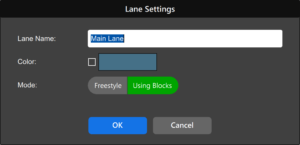 The freestyle setting allows you to organize everything on the whiteboard in groups only, rather than groups within blocks, so if you decide later to go back to that, you just switch off blocks here.
The freestyle setting allows you to organize everything on the whiteboard in groups only, rather than groups within blocks, so if you decide later to go back to that, you just switch off blocks here.
But for now, let’s turn them on to see how they work.
If you have blocks switched on, objects can only be held within blocks, not outside of them, this is why Causality now automatically creates a block and puts your groups in there.
If you want to create more blocks, you just right-click on the whiteboard background and choose “New Block…”, or you drag in the block icon from below and drop it on the whiteboard.
You can then define a name, a synopsis, and a color for that block.
And now, if you have more than one group, you can move groups back and forth between blocks.
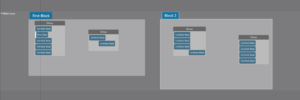 Blocks can also overlap each other. When you move one block over the other and let go with your mouse, Causality asks you if you want to drop the block here, and when you click “Drop Block Here”, it will make the lane bigger, so the two blocks fit on top of each other.
Blocks can also overlap each other. When you move one block over the other and let go with your mouse, Causality asks you if you want to drop the block here, and when you click “Drop Block Here”, it will make the lane bigger, so the two blocks fit on top of each other.
Splitting and merging blocks
As with groups, you can also split and merge blocks.
Just right-click at the point where you want to split the block, and choose “Split Block”, and the block will be split into two.
To merge these two blocks, select both of them with holding down the SHIFT key, and then right-click on one of the block’s titles and choose “Merge Blocks”.
Deleting Blocks
Deleting a block is simple, you just right-click on the block title and choose “Delete”. But keep in mind that if the block still holds groups of beats, they will be deleted too, so you might want to move them to another block first, if you want to keep them on the whiteboard.