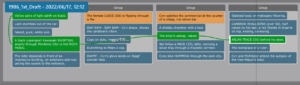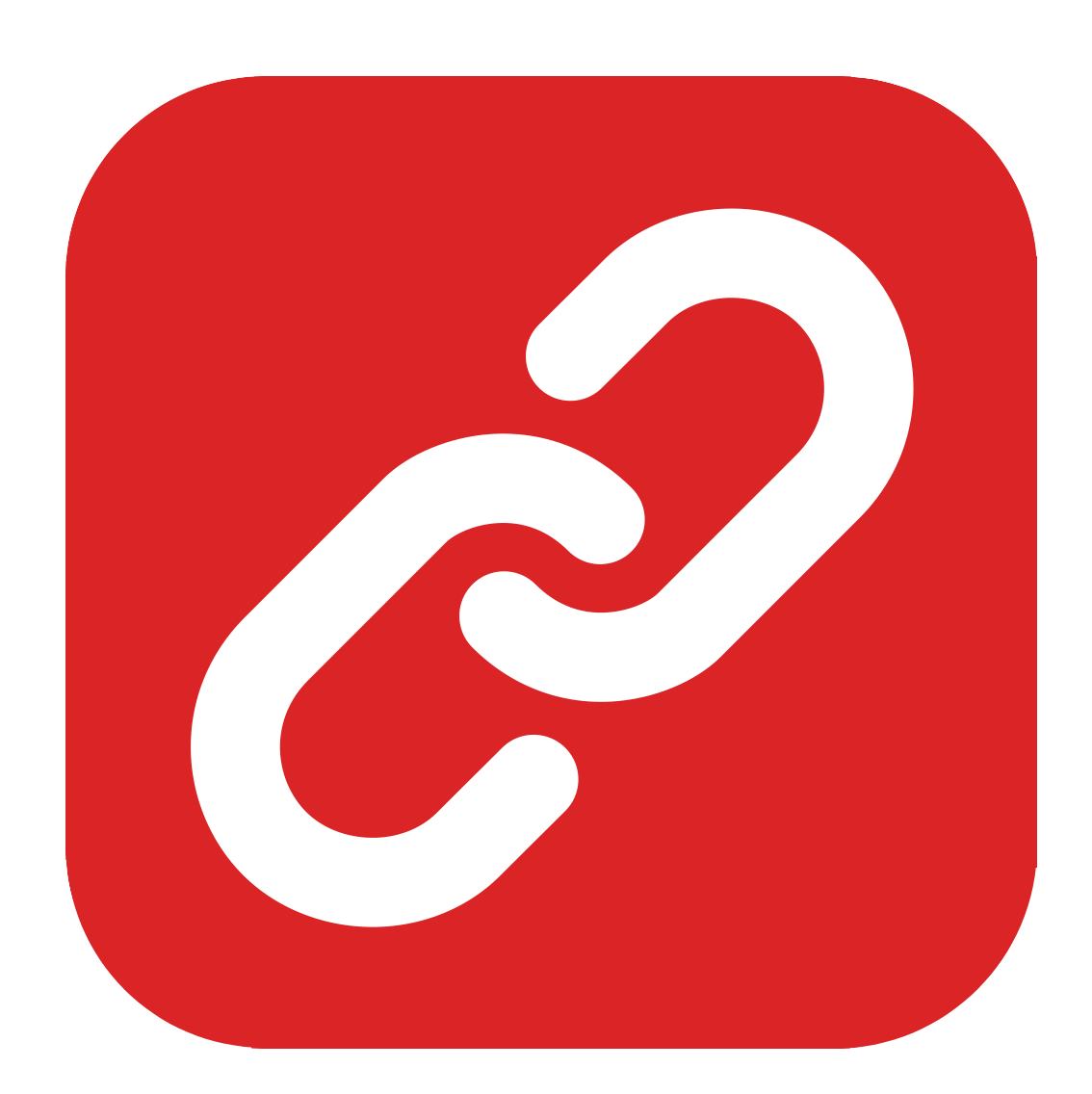
How to Create and use Tags in Causality
Let’s talk about tags in Causality.
Tags in Causality have a much more important function than in many other writing applications. And that’s because you can use tags to track basically everything that you want.
You can use tags for:
- Storylines
- Sub plots
- Setups and payoffs
- Subtext
- Character traits or actions
- Objects
- Themes
- … And much more
So, let’s have a look at how you can create and use tags.
Creating and using Tags
There are several different places where you can create tags.
In the research area, right-click and select “New Tag”:
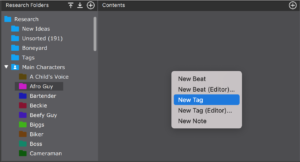 In the script view, right-click on the header section, and choose “Tags – New Tag…”:
In the script view, right-click on the header section, and choose “Tags – New Tag…”:
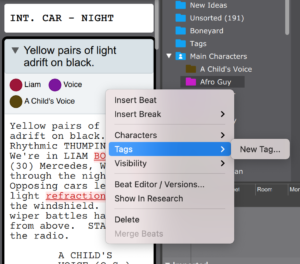 You can create tags in any folder of the research area, but when you create them away from the research area, for example in the script header, they will be placed in the “Tags” folder.
You can create tags in any folder of the research area, but when you create them away from the research area, for example in the script header, they will be placed in the “Tags” folder.
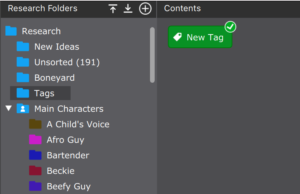 You can also create a new tag when you’ve selected a tag in the research folder, and you hit Enter. This will create a new tag after the one you had selected. If you press Shift + Enter, this will create a new tag before the one you had selected.
You can also create a new tag when you’ve selected a tag in the research folder, and you hit Enter. This will create a new tag after the one you had selected. If you press Shift + Enter, this will create a new tag before the one you had selected.
Using Tags
To use a tag in a scene, you can simply drag it from the research area to the script.
You can also right-click on any beat, or in the header section in your script, to choose from exising tags in the right-click menu.
Tags that you are using in your project are marked with a green check mark.
Tag Settings
If you double-click a tag, you get to the tag settings.
There, you can define or change the name, give it a color, and choose if you want to see a visual line connecting all the occurrences of this tag on your whiteboard.
Having the visual line activated might give you a visual clue of where the tag shows up, but if you find it distracting you can turn it off.