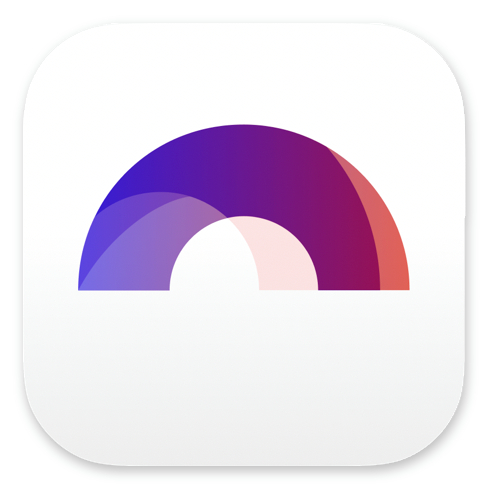
Highlighting Text in Arc Studio

Buy Arc Studio now:
Sometimes when you’re writing or reviewing your script, there are certain areas that you will want to highlight.
You will not necessarily want to attach a note to them, you just want to see them when you glance over the page.
For this, you can use the “highlighting” function in Arc Studio, and it’s very simple to use.
With your script open, you just select the text you want to highlight, then at the bottom of the page, from the formatting toolbox, you click on this “pen” icon.
![]() There you get a whole color palette for highlighting parts of your text. Just choose one for the part you want to highlight, and it is marked up in that color.
There you get a whole color palette for highlighting parts of your text. Just choose one for the part you want to highlight, and it is marked up in that color.
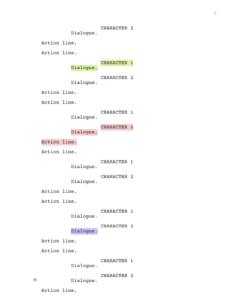 The highlighting can be across screenplay elements, it doesn’t matter. You just select the parts you want to highlight and choose a color.
The highlighting can be across screenplay elements, it doesn’t matter. You just select the parts you want to highlight and choose a color.
This is a good way to highlight several parts of your script in different colors. Just as an example, when you’re rewriting your draft, you could use these colors to mark up the parts that you definitely want to keep with one color, the ones you definitely want to cut with another color, and the ones you’re not sure about yet with a third color.
So, when you glance over it, you will immediately see which part is which.

Buy Arc Studio now: