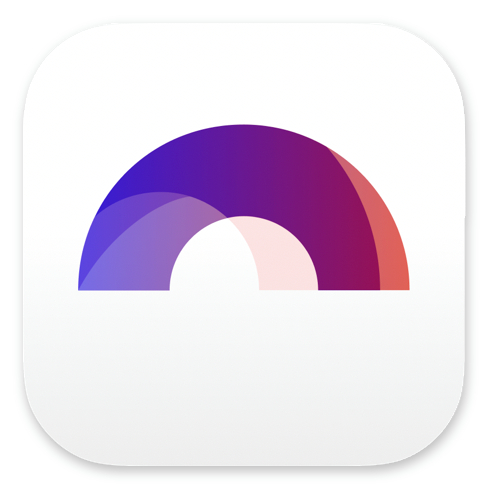
Writing your Script with Arc Studio

Buy Arc Studio now:
Now let’s look at how the actual writing of your script is done in Arc Studio.
If you’re a completely new writer and this is your very first screenplay, it’s good to familiarize yourself a little bit with the most basic, general rules of screenplay formatting first.
This helps you understand why we’re using all the elements that are there on the page, and when to apply which.
So, once you know how they work, at least on a basic level, and you’ve created your screenplay in Arc Studio, click on it in the Dashboard, and the program takes you to the “Script” view, which, for now, is nothing but an empty page with a blinking cursor staring at you.
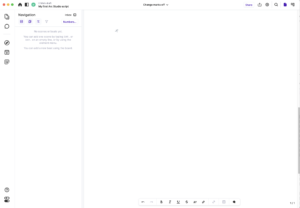 If you take a look at the left side of the cursor, you’ll see a little symbol there, most probably it’s going to be a person that is running. At least I suppose it’s running. Maybe it’s dancing. I don’t know.
If you take a look at the left side of the cursor, you’ll see a little symbol there, most probably it’s going to be a person that is running. At least I suppose it’s running. Maybe it’s dancing. I don’t know.
If you click on it, a drop-down menu appears that shows you all the possible screenplay elements that you can choose from here.
The person represents an action line, and apart from that you can also choose the other usual elements, like scene headings, character names, parentheticals, dialogue, shots, and transitions.
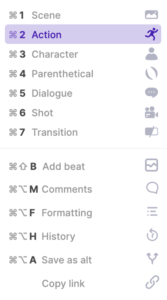 Below that, you see that Arc Studio also offers you some extra elements like beats, comments, and other stuff that we will cover in other articles.
Below that, you see that Arc Studio also offers you some extra elements like beats, comments, and other stuff that we will cover in other articles.
For now, let’s just focus on the main screenplay formatting elements.
So, whenever you need to change the element that you want to use, you can just click on the left-hand symbol and select another one.
But…
Most of the time, you won’t even need to use this drop-down menu, because you can switch easily between the most-used elements with the TAB and ENTER key.
If you’ve been using other screenwriting software like Final Draft, Movie Magic Screenwriter, or others before, you will already be used to the process.
So, let’s suppose we don’t want to start with an action line, but rather with a scene heading.
To change an empty element to a different element, just press the ENTER key.
The element menu opens and you can select “Scene”.
Now you see that Arc Studio already offers you the three usual choices for starting a scene heading, namely “INT.”, “EXT.” And “I/E.”, in case the scene is interior and exterior, for example when you write it from the inside and the outside of a car.
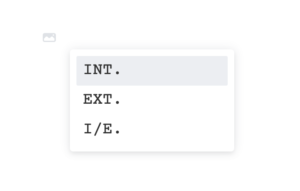 You can choose one of the elements from the drop-down with your mouse or your keyboard by pressing the down-arrow key, or you simply write the first letter, and then hit the TAB key.
You can choose one of the elements from the drop-down with your mouse or your keyboard by pressing the down-arrow key, or you simply write the first letter, and then hit the TAB key.
In case the correct element is highlighted already, you can just hit the TAB key without typing a letter.
Now, Arc Studio wants us to write the location, so let’s put something there, and then we hit the TAB key again, and now, in the same way as before, we get a menu, a bigger one this time, so select time of day.
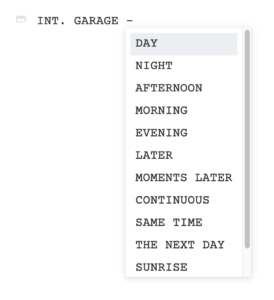 Just choose something and then hit ENTER.
Just choose something and then hit ENTER.
The program now jumps to the next line, and you see there is the action line icon at the left side again, because usually after a scene heading we will want to write an action line.
So, let’s put something there, just for demonstration purposes, and then, at the end of the action line, I can choose:
If I want to write another action paragraph, I can hit enter, and that brings me to another, empty action line.
Or, if I want to continue with dialogue, I hit TAB, and Arc Studio jumps to the “Character” element and I can write a character name.
Now, this jumping from element to element with TAB and ENTER is pretty straightforward. If you’re completely new to screenwriting, you might get a little bit used to it, but I’m sure you’ll figure it out in no time.
Just try out what the TAB and ENTER keys do in every element. Sometimes, you can also go back to the empty element that was selected before, if you press SHIFT+TAB.
So, just give it a try, and you will see that after a very short time you will use these keys totally intuitively without thinking about it anymore.
And remember, anytime you need an element that Arc Studio doesn’t offer you anyway, just hit the ENTER key in an empty element and you get the menu.
One more thing.
In case you need extra formatting like bold, italics, strikethrough, etc.
That’s very easy to do. Just select the text you want to format, and then at the bottom of the screen there is a formatting menu, just pic the one you need, like you would in other writing application like Microsoft Word, or others.