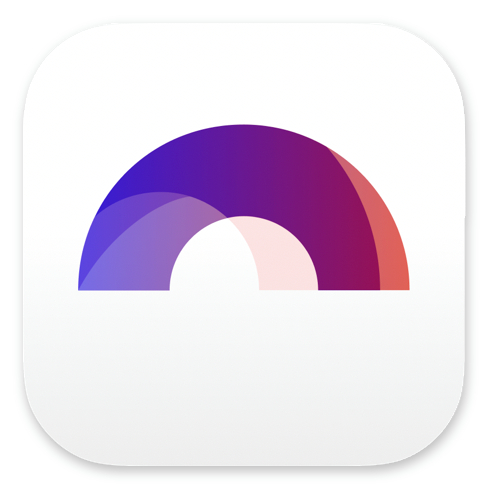
Working with Screenplay Elements in Arc Studio

Buy Arc Studio now:
Once you’ve got it figured out how to jump from one screenwriting element to the next in Arc Studio – which will be nothing new to you if you’re already used to using the TAB and ENTER key in other screenwriting applications – you might find that for some elements you’d like to have another order.
Meaning, by default, after an action line, if you hit ENTER, Arc Studio jumps to the next paragraph and creates another action. But maybe you want it to do something else, jump to a different element instead of action.
There is a way to change that.
If you go to the settings menu on the bottom left of your screen, below the “Help” button, if you go down to where it says, “Editing flow”, you find two settings.
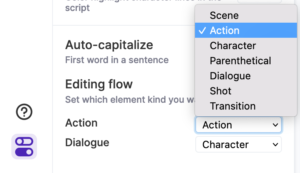 The first one says “Action” and the second one says “Dialogue”, and both give you a drop-down menu to select a screenplay element.
The first one says “Action” and the second one says “Dialogue”, and both give you a drop-down menu to select a screenplay element.
Whatever element you select here, will be the element that comes next after the “Action” or “Dialogue” element when you hit ENTER.
So, by default, Arc Studio puts an action line after an action line. If you change that to, let’s say, character, it will go automatically to the character name element instead of “Action”.
Same with dialogue. Whatever element you choose here will be the next element after the dialogue element.
The default is “Character”, but, if we change that to “Action”, for example, Arc Studio will create an action line after the dialogue element.
Advanced Screenplay Element Settings
In case you want to change the order of other screenplay elements that are not listed here, you can do that also. It’s just that these two are the most common ones you might want to change, that’s why them put them here.
Al least that’s my assumption.
There are “Advanced Format Options” where you can change the screenplay elements as a whole.
If you click on the cog wheel in the upper right corner, then go to “Format”, and then click on “Customize Elements”, you’ll see all the screenplay element settings.
We’ll spend a whole other article on these, but just so that you know, there is also a settings that defines the order of the screenplay elements, and if you want you can change it there.
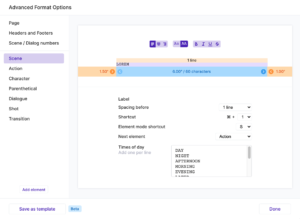 On the left side you see all the screenplay elements listed, and when you click on one of them, you see all the settings in the right part of the window.
On the left side you see all the screenplay elements listed, and when you click on one of them, you see all the settings in the right part of the window.
And there you have the “Next Element” setting. Whatever you choose here will be the next element after the one that you have selected right now.
So, in case you want to change the order of more elements than just “Action” and “Dialogue”, you can do so here.
By the way, in case you have the pro version of Arc Studio, and you’re using the app instead of the browser, there is a quicker way to get to the “Advanced Formatting” settings, because you have the menu at the top.
Just go to “Document – Customize Elements”.