“Cheat” Your Way To A Lower Page Count With Final Draft 12
Cheating In Final Draft 12
Screenwriters in general are constantly worried about their page count. That is because as a screenwriter you have to tell a complex story with vivid characters and amazing twists and turns, and since a page is roughly one minute of screen time, you only have 100 – 120 pages max to do so.
So, the term “cheating” refers to getting more information on the page without exceeding the page count.
So, although in general you shouldn’t do that, in part because the reader can detect it quite easily, let me show you some strategies if you still wanted to “cheat” your way to a lower page count.
For one, you should try to avoid orphans and widows at all cost. In this case, cheating isn’t really a bad thing because it’s not really a great reading experience if, for example, the last line of a scene goes over the page break and the reader needs to turn the page only to read the end of the last action line.
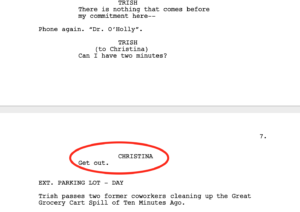 So, whatever the reason you want to tweak your page count, here are some strategies that you can use.
So, whatever the reason you want to tweak your page count, here are some strategies that you can use.
Change Element Margin Settings
Final Draft 12 in general works with standard page margin settings, but that doesn’t keep you from changing them if you want to.
But you can’t just change the page margin settings as a whole becasue that would change every script element and all of a sudden your characters and dialogues would be flush left.
In order to avoid that you need to go to the element format settings.
Go to Format – Elements… and then choose the element you want to change and click on the “Paragraph” tab to change the indentation there.
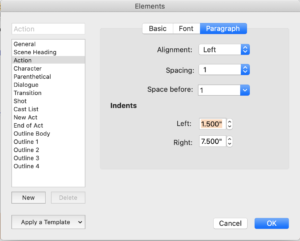 Another caution here, if you really want to change these settings you shouldn’t make it too obvious. So, the only element that I would change is the action element. But you need to decide what you want to do.
Another caution here, if you really want to change these settings you shouldn’t make it too obvious. So, the only element that I would change is the action element. But you need to decide what you want to do.
If you have changed any of these settings and you want to go back to the default, just select one of the templates from down below where it says, “Apply a Template”. Final Draft 12 will then apply the settings from the template you chose and you’re back to your default settings.
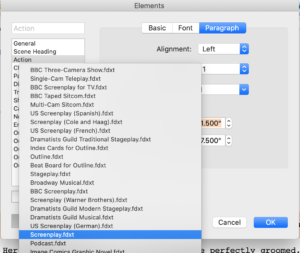 Change Leading
Change Leading
But, instead of changing the margins you could also change the space between the lines on a global scale so to speak.
To do that go to “Format – Leading” and choose “tight” or “very tight”. In the unlikely case that you want to increase your page count you can also choose “looser” here.
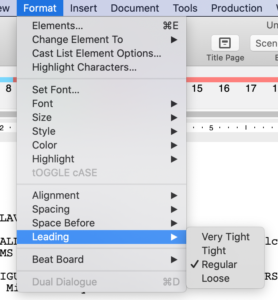 You can also change the leading setting in the page layout by the way, if you go to “Document – Page Layout” and then go to the “Options” tab.
You can also change the leading setting in the page layout by the way, if you go to “Document – Page Layout” and then go to the “Options” tab.
Header and Footer Margins
Another strategy to decrease your page count is to change the Header and Footer margins. You can also do that in the Page Layout settings under “Document – Page Layout” in the “Margins” tab.
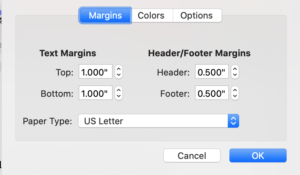 If you lower the number for the Header and Footer margins here you will gain a little space on the page itself.
If you lower the number for the Header and Footer margins here you will gain a little space on the page itself.
Ok, now you know how Screenwriters like to “cheat” every now and then. Let me tell you once again that you should not do that and that of course it can be detected if you cram more on a page than you should.
So, it’s best to just leave the page, line and margin settings as they are.