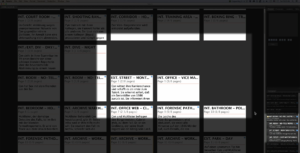Using Index Cards in Fade In for Organizing and Outlining Your Script
How to use Index Cards In Fade In
In this article I’m going to show you how to use Index Cards and synopsises in Fade In for organizing or outlining your script.
Fade In gives you the possibility to view all your scenes as Index Cards. This can be very useful for laying out a story before you write it, or for reordering or restructuring purposes.
Go to “Document – Index Cards” to get the Index Cards view. Fade In shows you the synopsis of each scene as well as its scene heading.
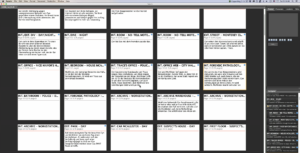 You see, it’s very easy to scroll through your scenes, jump to a specific scene, or reorder them in a different sequence.
You see, it’s very easy to scroll through your scenes, jump to a specific scene, or reorder them in a different sequence.
 Editing Index Cards
Editing Index Cards
You can also have your scene displayed instead of your synopsis. If you want to edit the scene heading, just double click it and change it.
Double click the synopsis to edit it, or click on a card while holding down Control on the PC, Command on the MAC and you get to the scene in the editing view.
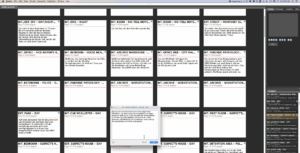 You can also change the text size of your index cards if you want by right-clicking.
You can also change the text size of your index cards if you want by right-clicking.
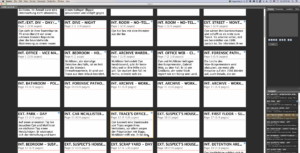 Organizing Index Cards
Organizing Index Cards
Also, you can choose whether you want to have your Index Cards organized according to the Navigator. Check “Navigator Folders” to have Fade In always begin a new line of index cards for each folder or act.