What’s The Difference Between Files And Folders In Scrivener?
Scrivener Files vs. Folders
Let’s touch on the “Files vs. Folders” issue in Scrivener.
The concept of using files or folders in Scrivener is not very complicated, but it works a little different than what you might expect.
And this is just because of the terminology.
We are used to using folders in file explorers where their only purpose is to hold other files or folders. The folders item itself does not hold information apart from its own name. It’s only used to hold other items, nothing more.
In Scrivener, this is different.
In terms of what files and folders can do, they almost have the same functionality.
A file can hold content as well as subdocuments, and a folder can hold content, as well as subdocuments.
So, what’s the difference?
Well, first of all, it’s a bit more pleasing to the eye to be able to use folders and files to create a hierarchical structure in the binder. So, to some degree it’s just arbitrary whatever you want to use.
But: if you use ready-made Scrivener project templates, there might be a difference to certain files and folders in terms of how they are set up in the compiler, and this will influence the output of your final document.
If you open up the novel template that comes with Scrivener you see on the description page how you should use the folder and file structure in the binder, so that the compiler will take the right kind of information to create your novel.
Now, this article is not about how the compiler works, but let’s just take a quick look at it to see what I’m talking about.
If you go to the “Seperators” setting in the compiler, you see that you can set up different settings there for files and folders.
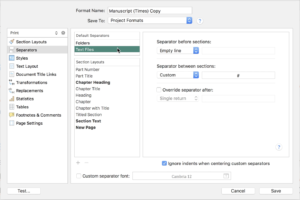 So, depending on how the compiler of the template you are using is set up, it might very well make a difference in your final output for which elements in your book, or document, you are using files or folders.
So, depending on how the compiler of the template you are using is set up, it might very well make a difference in your final output for which elements in your book, or document, you are using files or folders.
If, on the other hand, you know how to set up the compiler yourself, you can of course use it whichever way you like.
The nice thing about the “Files vs. Folders” thing is that it is very easy to go from one to the other and back without loosing any information in your document. Just right-click on a file or folder, and convert it to the other type.
Only one more thing, there are subtle differences in which view mode Scrivener chooses by default, depending on whether you select a file or a folder, and whether this file or folder has subdocuments or not.
But you will get the hang if this very quickly. If the program doesn’t show you what you want to see, just play with the different view modes and you’ll figure it out very quickly.