How To Create A Title Page In Highland
Highland Title Page
If you are writing a screenplay with Highland, you will want to make sure it adheres to industry standard formatting. But also, if you use Highland to write any other form of fiction or non-fiction you will need some kind of title page, albeit maybe just a temporary one until you have the final design created.
So, let’s look at how this is done in Highland.
It’s very easy to do, actually.
You just go to “Format – Title Page” and a dialogue box opens up that gives you all the necessary fields you can use to enter the necessary information.
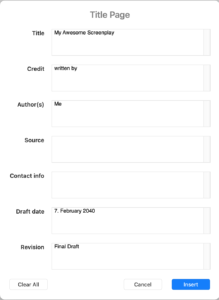 You don’t need to worry about where you would place the information, Highland does all that automatically for you.
You don’t need to worry about where you would place the information, Highland does all that automatically for you.
If there are fields that you don’t need, just leave them blank.
The only thing that is missing that I’ve found is, in case you’re writing for television, you may want to add the episode title and the episode number.
So, a possible way to do that would be to enter it in the Title box up top, just go two or three lines down with the RETURN key, and there you can enter the episode title and number.
If you click “Insert”, Highland will, well, insert what you just put in the boxes at the beginning of the script, or document.
But this doesn’t look like a title page yet, because this is just the editor view.
As with the document itself, if you want to see what the title page looks like with final formatting, click on the page icon up top to get a preview.
And there you see that all the title page information is in the right place with the right formatting.