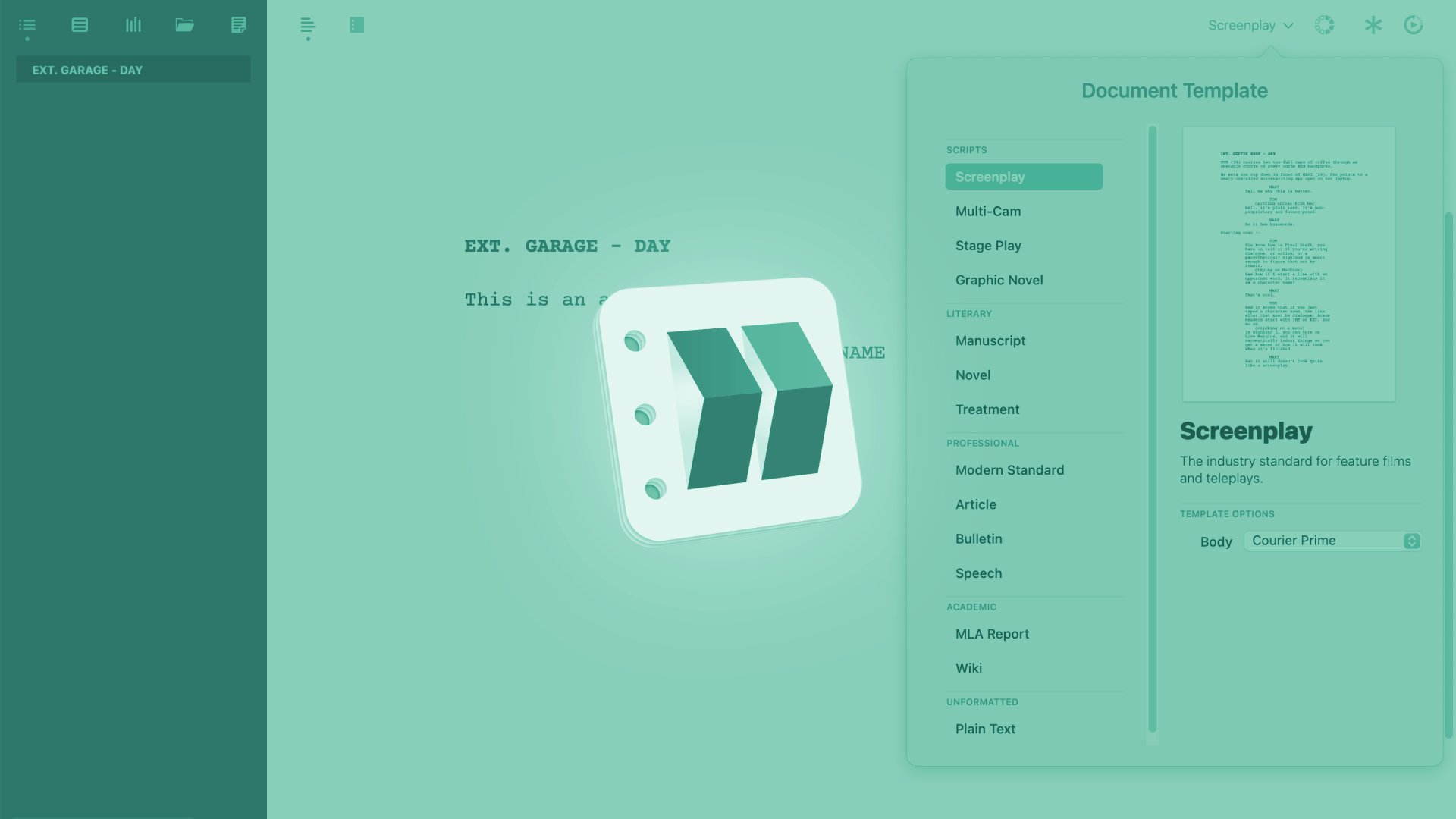
How To Add Scene Numbers In Highland
Highland Scene Numbers
There are several situations where you would want to add scene numbers to a script. Usually this is done when you to into production, because the production department needs scene numbers to plan the shoot.
But we often want to have scene numbers in our screenplays as writers, because it’s nice to get a sense of how many scenes we have.
So, let’s look at how to add and remove scene numbers in Highland.
Add Scene Numbers
To add scene numbers, go to “Tools – Add Scene Numbers”. Highland then needs a few seconds to add in all the numbering to all the scenes and once that’s done, you see that the program added a number in between hashtags after each scene heading.
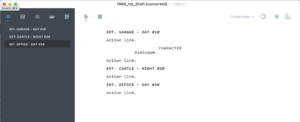 If we take a look at the page preview now we see that the scene numbers are displayed at both sides of the page – as they should be.
If we take a look at the page preview now we see that the scene numbers are displayed at both sides of the page – as they should be.
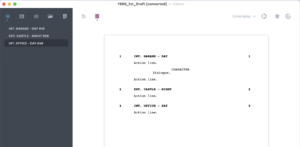 But what if we change scene headings now?
But what if we change scene headings now?
Will scene numbers adapt automatically?
Let’s see.
If we add in another scene heading, we see this new scene heading doesn’t get a scene number assigned. And that’s because Highland doesn’t work with screenplay elements, like many other screenwriting applications do. Highland is just a text editor.
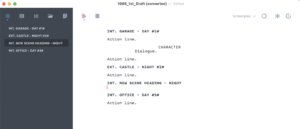 But this is not a problem, because this is very easy to solve.
But this is not a problem, because this is very easy to solve.
If you change you scene headings, just go to “Tools – Add Scene Numbers” again, and Highland will recalculate the numbers.
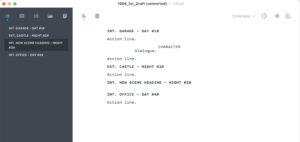 Removing Scene Numbers
Removing Scene Numbers
If you want to remove scene numbers, this is also very easy, just go to “Tools – Remove Scene Numbers”, and the numbers are gone.