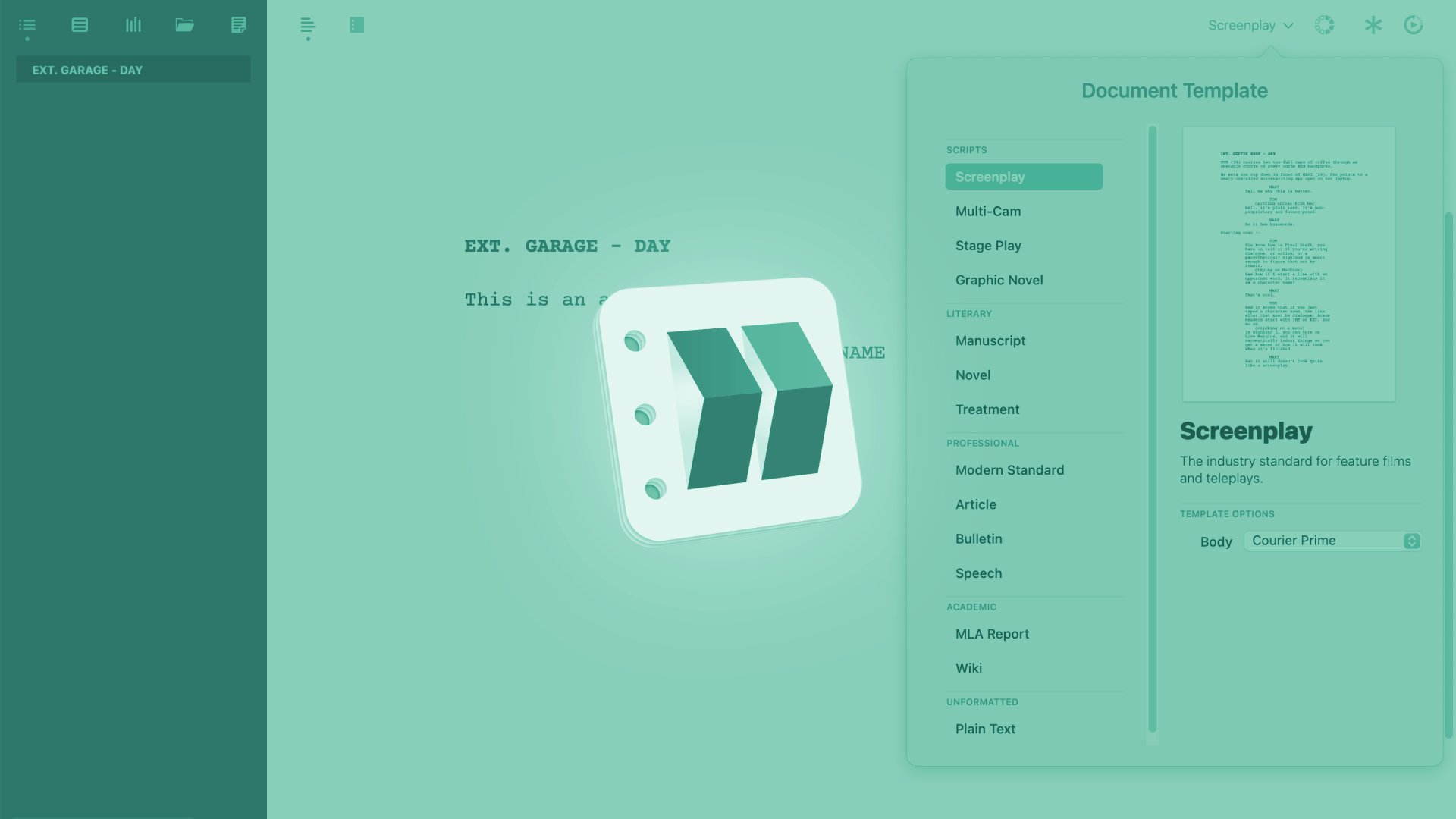
How To Create Synopses In Highland
Highland Synopses
Creating and handling Synopses in Highland is very easy to do.
Synopses are short summaries of something – usually a scene, a chapter, or any other part of a story, book, or screenplay, that help you remember what that part is about.
What many writers do is, before they start to write, they map out the story in very short paragraphs just to get an overview, and then when they decide on the structure, they go into writing these different parts.
Whether you like to work that way or not, let’s take a quick look at how synopses work in Highland.
Creating Synopses
The symbol to use for creating synopsis is the “=” equal symbol.
If you start an empty line with the “=” equal symbol, Highland automatically recognizes the paragraph that follows as synopsis and marks it up as such in the navigator.
Depending on whether you have synopses turned on or off in the view menu of the navigator, you will see it there in your hierarchy tree.
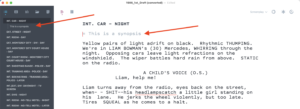 In the document itself, synopses are shown in grey by default, but if you go to the page preview you see that they are not included in the output.
In the document itself, synopses are shown in grey by default, but if you go to the page preview you see that they are not included in the output.
This enables you to put all kinds of synopses in your document wherever it helps you without affecting your exported document.
Deleting Synopses
To delete a synopsis, just delete the whole synopsis paragraph, and it’s gone. Or, if that’s what you want to do, you can also just delete the “=” equal symbol, but then the paragraph text that was your synopsis text, will stay in the document and will also be printed.
You can make good use of this function, if you want to exclude paragraphs from your output quickly. Just put an “=” sign in front of the paragraph and it won’t print.
Theoretically, you could do the same with notes of course, notes also don’t print, but with notes, you have to place square brackets before and after the paragraph, so, if you just want to exclude something from the output real quickly, putting the “=” equal symbol at the beginning of the paragraph might be the easier choice.
Printing Synopses
In case you want to output a document that displays your synopses only, you can use the “Export outline” function of the navigator.
Uncheck all the elements from being displayed in the navigator, except the synopses, and then click on “Export outline to a new document” in the lower right of the navigator sidebar.
This created a new document with only your synopses displayed and you can edit and style that further as you wish.