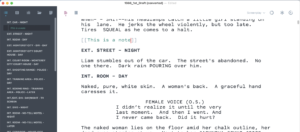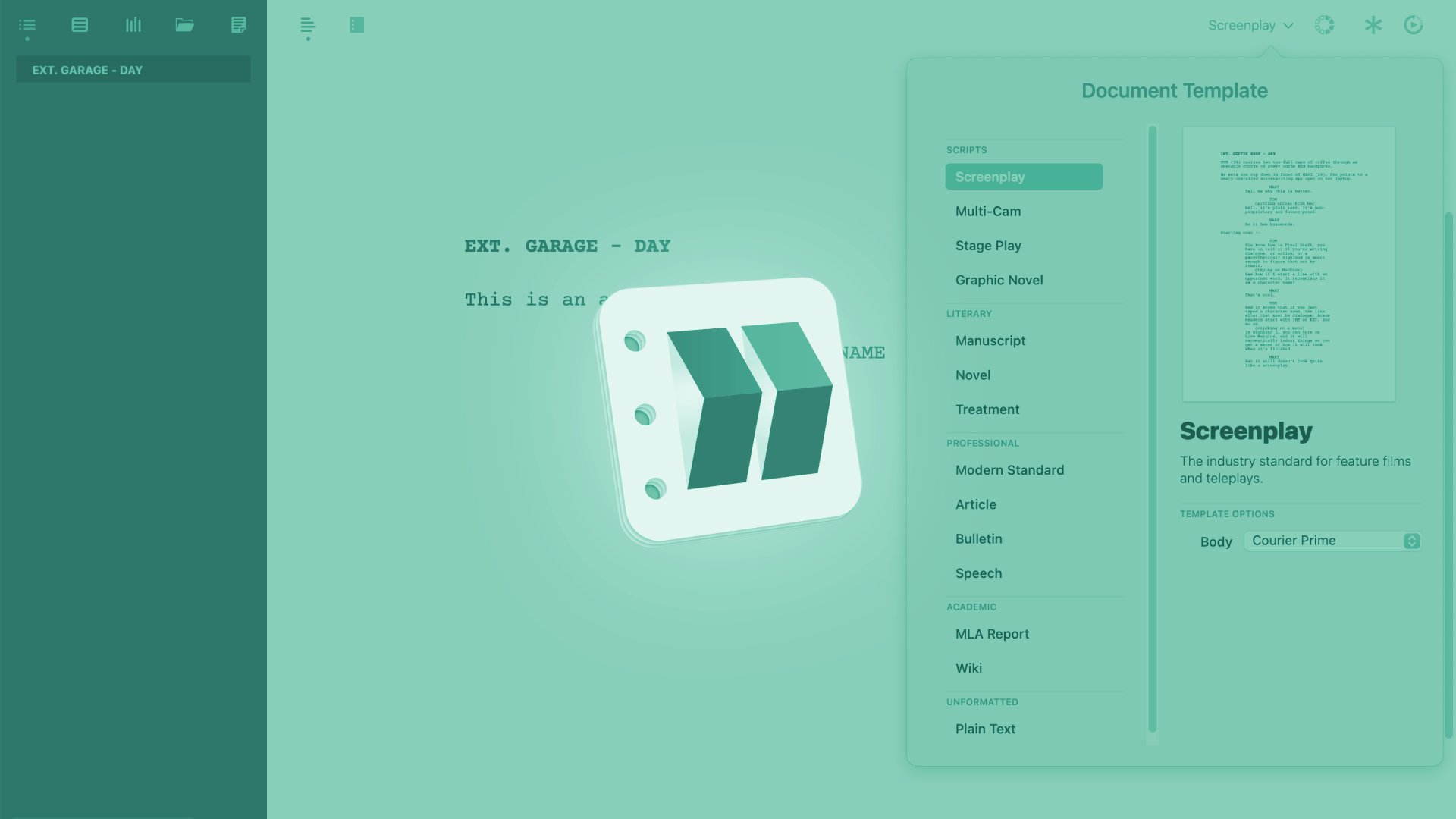
Using Notes In Highland
Highland Notes
Highland does have a notes feature, of course. And if you’ve taken Highland for a spin already, by now it should be pretty obvious that this is also done with a tiny bit of syntax that you just write into your document and that tells the program which parts it should interpret as notes and not as part of the document content.
Creating Notes
To create notes, you just place double sqare brackets “[[ ]]” around what you want the note to be.
If you don’t want to type the square brackets manually, you go to “Format – Insert Note”, and Highland inserts the brackets for you and you just type the note text.
As with other elements, notes can also be displayed or hidden in the navigator panel on the left side.
If you click on the view menu at the bottom (which is the “eye” icon), you can check or uncheck notes.
Also, same as with other elements in the navigator, you can create an extra notes document if you uncheck everything except the notes and then click on “Export outline to a new document”.
This creates a new document that holds only the notes in this case, and you can edit or use them further as you wish.
Deleting Notes
To delete a note, just delete the square brackets around it, and the text will be visible in your document as regular text and therefore it will also be visible in the output.