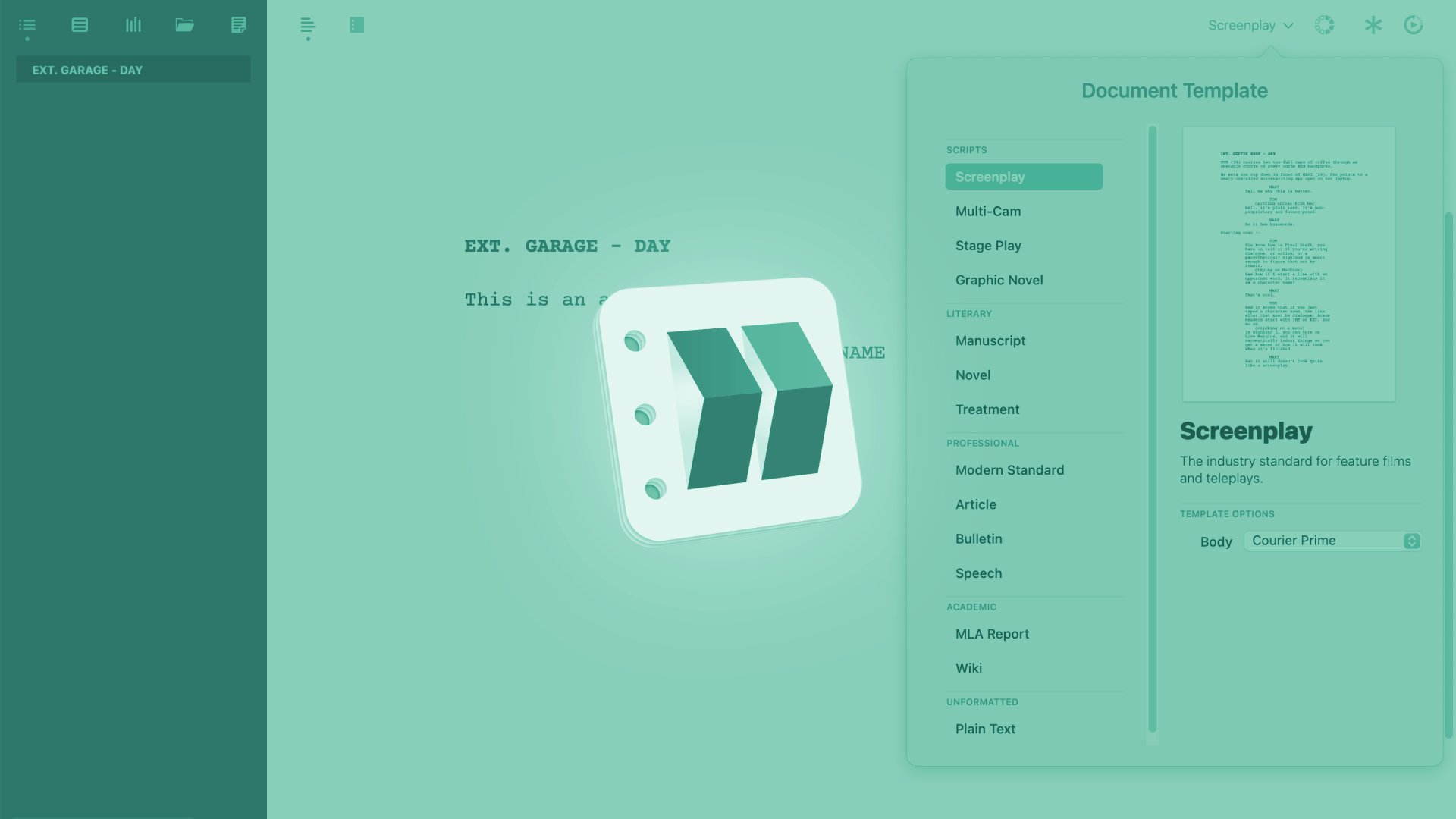
How To Use Automatic Backups In Highland
Highland Backup Preferences
Let’s look at Highlands Backup Preferences.
Highland is not a cloud-based application, so it’s really important that you take care of backing up your work regularly yourself.
To get to the Backup Preferences, go to “Highland – Preferences”, and then go to the last tab, which is the “Backup” tab.
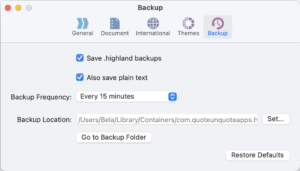 The settings here are pretty self-explanatory, they are kind of what you might have seen in other writing apps in terms of creating backups as well.
The settings here are pretty self-explanatory, they are kind of what you might have seen in other writing apps in terms of creating backups as well.
To activate automatic backups, check “Save .highland backups”, and below that, you can check, if you want to save plain text backups also.
Then, choose whatever backup frequency feels right for you, you can go from a couple of minutes up to 60 minutes, or, have Highland create a backup every time you print or create a preview.
Below that, you can set the folder, where you would Highland like to store all these automatic backups, and if you want to take a look at that folder to see all the backups that are alreay in there, click on “Go to Backup Folder”.
And that’s basically it.
As always, down below you have a “Restore Defaults” function to back to the standard settings easily.