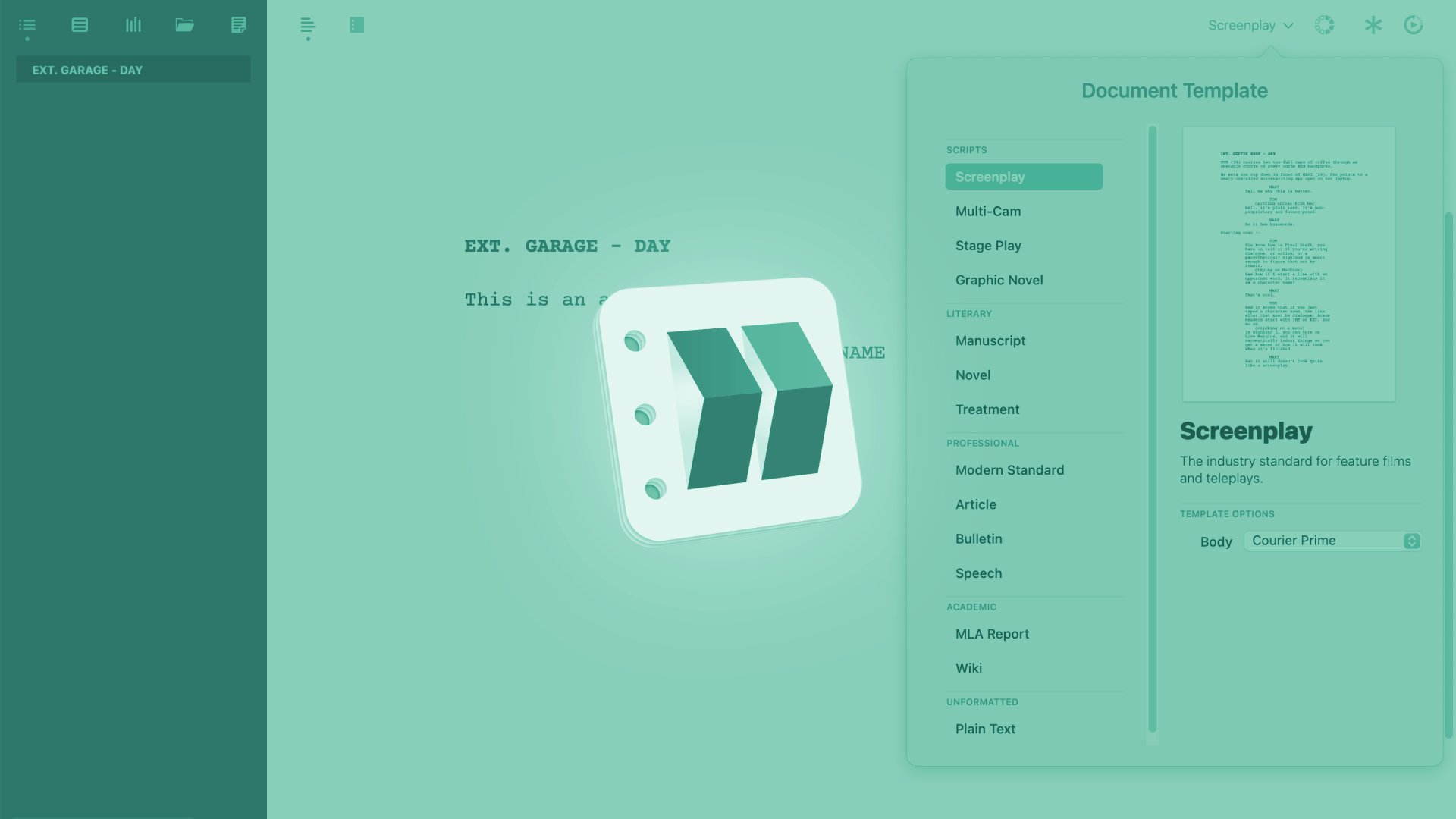
International Script Element Preferences For Different Languages In Highland
Highland International Script Element Preferences
Highland offers you the possibility to adapt its auto-completion elements in case you are not using English as the main language for your screenplay.
In order to do this, go to the Highland International settings at “Highland – Preferences”, and then, click on the “International” section.
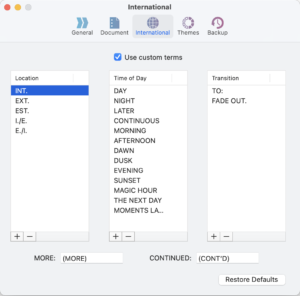 There you have a list of all the pre-defined auto-complete elements that are used throughout the screenplay for locations, times of day, and transitions.
There you have a list of all the pre-defined auto-complete elements that are used throughout the screenplay for locations, times of day, and transitions.
If you want to change these, just check the “Use custom terms” checkbox, and Highland lets you then edit these.
With the plus “+” and minus “-” buttons at the bottom of each list of elements, you can easily delete elements you don’t want or don’t need in these lists, and add new ones. To add one, just click the “plus” button and put in the name of the element.
Highland will then recognize it when you use it in your script.
And, at the bottom, you can put in a different text for MORE’s and CONTINUED’s in case you want to use them in a different language, or you want to change them for whatever reason.
And, if you want to go back to the defaults as they come with the program, you can always use the “Restore Defaults” button at the bottom right, and all your changes will be undone.