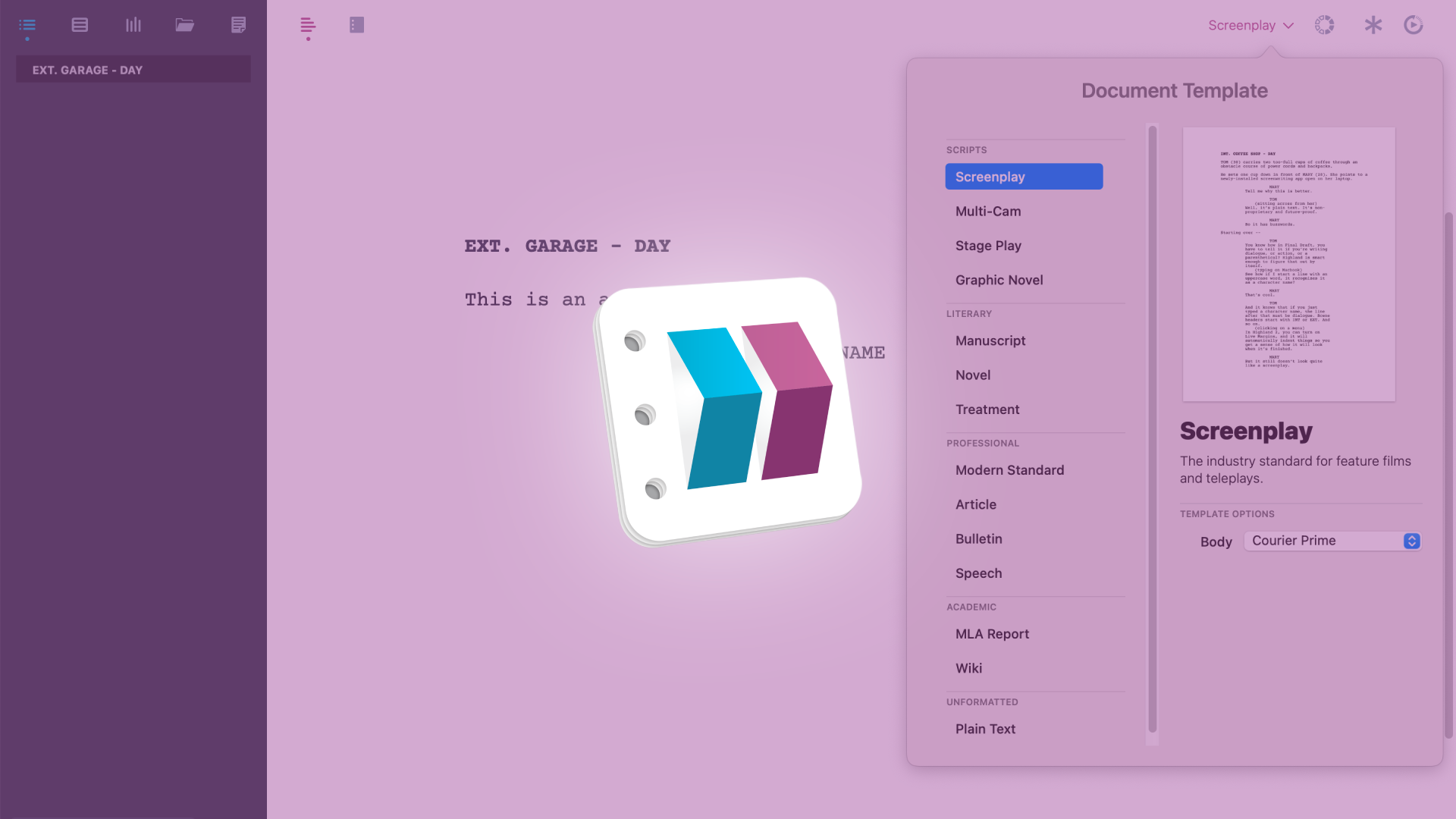
Importing Your Script With Highland
Highland Import
Let’s look at importing files into Highland.
Chances are, you’ve already written a script in another screenwriting application, and you want to continue writing in Highland.
If you go to the “File” menu, you’ll notice that there is no “Import” function. The way you get your script in is via “File – Open”.
Then you just select the file from your computer that you want to open, and there you go.
The result of course, will vary on what kind of file format you choose to open in Highland.
There is no complete list in the Highland online knowledge base about which file types are supported, but there are explanations as to how to import Final Draft FDX files, and PDF’s.
If you want to import from Final Draft, make sure you are using a FDX file, and not one of the older Final Draft formats. Highland can import FDX easily, but not the older ones.
If you’re using PDF as your import format, Highland will break the PDF format open and convert it into an editable script. But there are so many different PDF exporters out there, that it is impossible to guarantee that what you end up with is a perfectly imported script.
So, what they suggest is you use PDF files that have been created with either Final Draft, Movie Magic Screenwriter, Celtx, or Fade In. Then you should be good.
Apart from FDX and PDF files, you can always use plain text files with a .txt extension, or of course .fountain files and .markdown files.
You cannot use Microsoft Word .docx files. If you have a word file, you’ll have to convert it to one of the aforementioned formats first, and then open it in Highland.