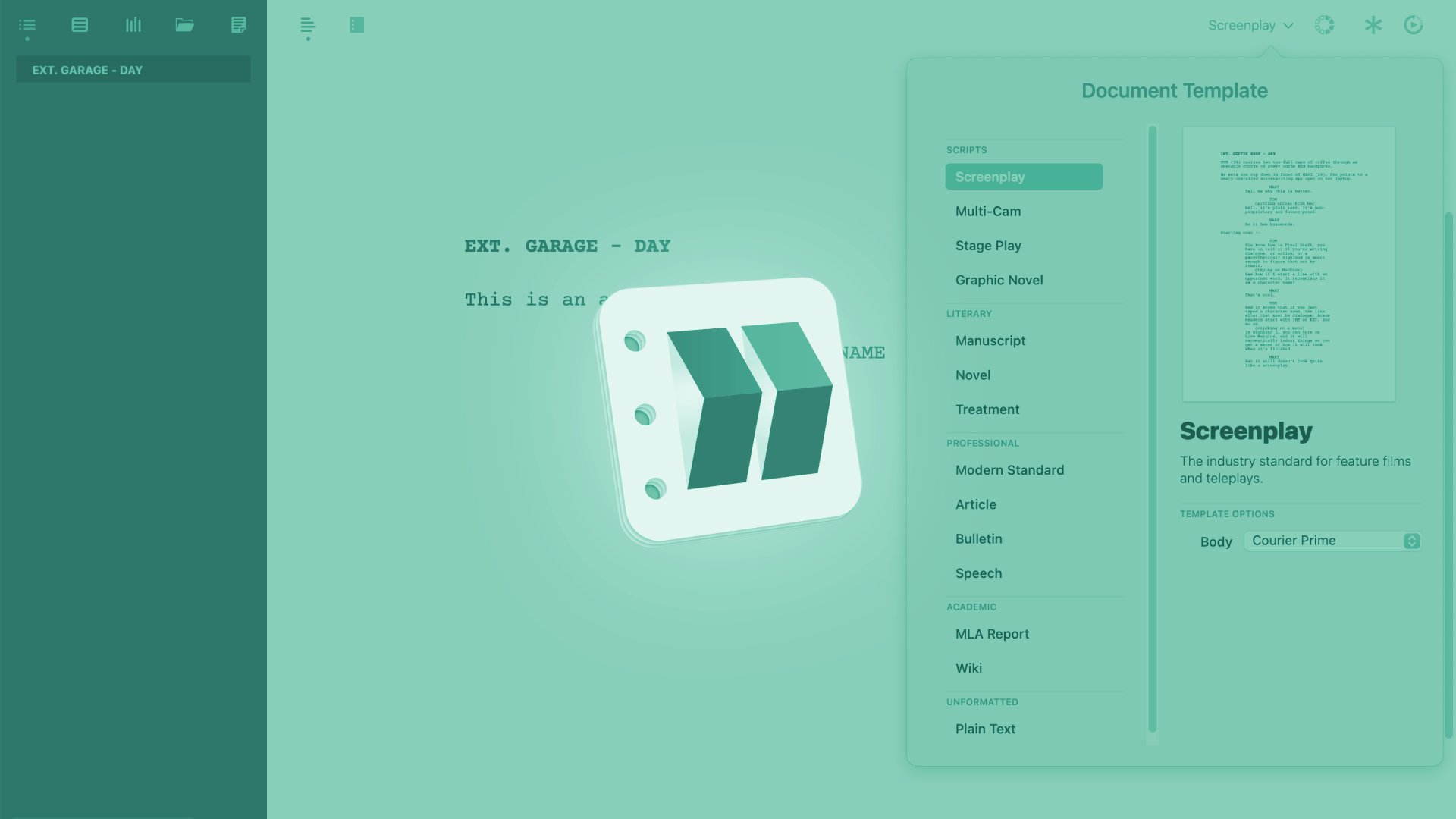
Set Up Document Preferences In Highland
Highland Document Preferences
Let’s have a look at the document preferences in Highland. There is nothing spectacular there to find, but a couple of useful settings that you might want to change.
To get to the document settings go to “Highland – Preferences” and then click on the second tab.
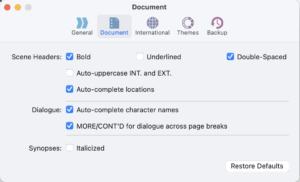 You have settings for scene headers, dialogue, and synopses.
You have settings for scene headers, dialogue, and synopses.
Scene Header Settings
Let’s look at scene headers first.
You can check whether you want your scene headers to be boldened, underlined, and the check box on the right that says “Double-Spaced” refers to whether Highland will add two blank lines before each scene heading instead of just one.
You can also choose to automatically uppercase INT. And EXT. If you want.
And you can check to auto-complete locations, so when you start typing a location name that you’ve used before, Highland will recognize that and you don’t have to type the whole location.
Dialogue
In terms of dialogue, same concept here, Highland recognizes the names of your characters, and you can have the program auto-fill them for you while you’re typing.
Also, you can show or hide MORE’s and CONTINUED’s if a dialogue runs across a page break.
Synopses
As far as synopses go, you can choose to have them displayed italicized if you want.
And of course, there’s also the “Restore Defaults” button to get everything back to the way it was before.