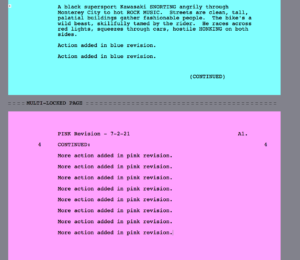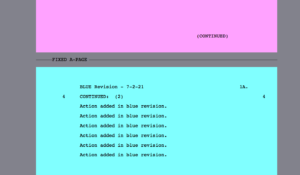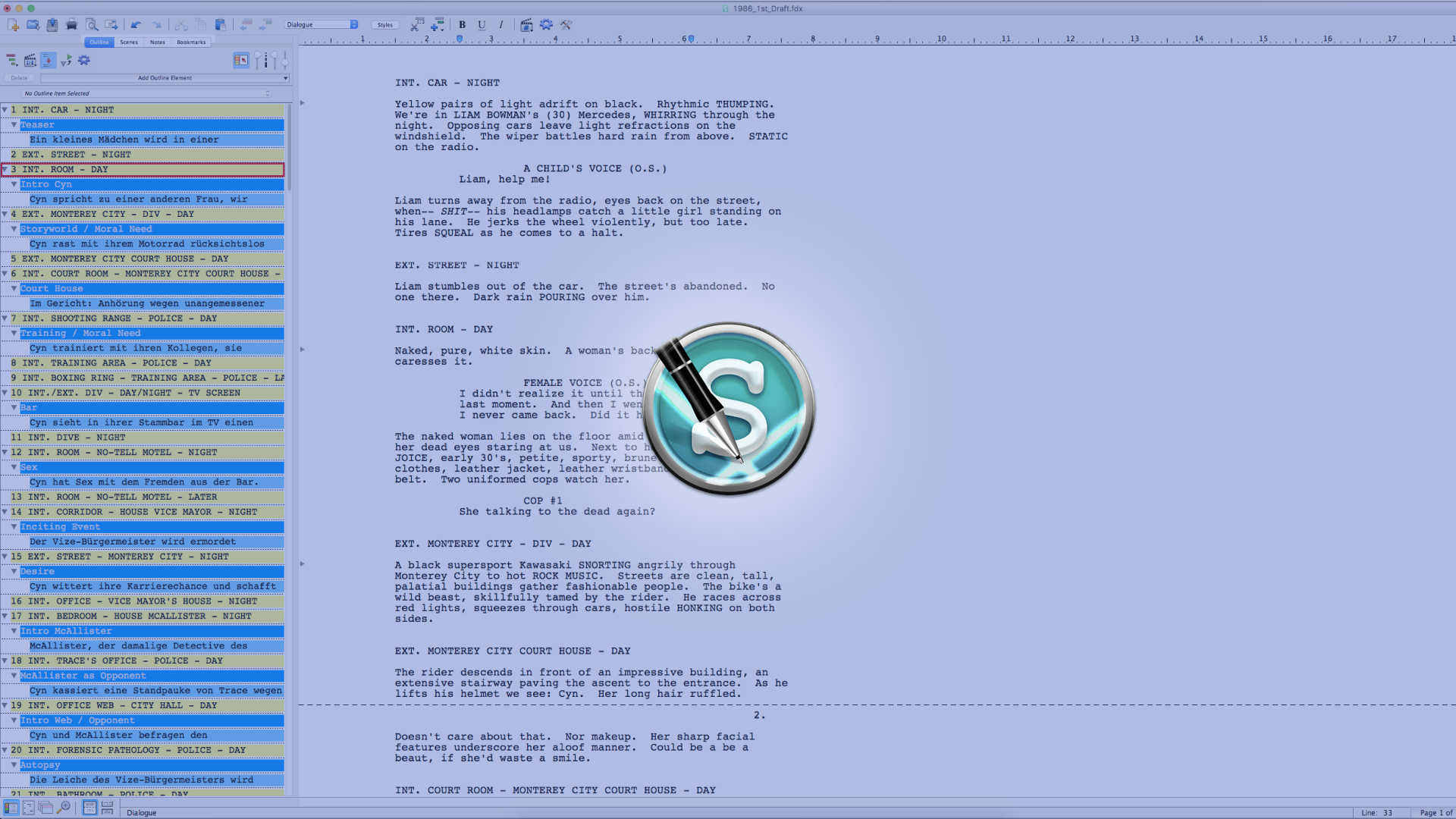
How To Multilock Your Screenplay With Movie Magic Screenwriter
Movie Magic Screenwriter Multilocking
In this article we’re going to look at Multilocking in Movie Magic Screenwriter.
In order to explain the concept of Multilocking I’m assuming that you have at least basic knowledge about how the production rewrite process works and how locking in general works in Movie Magic Screenwriter.
If not, it’s advisable to go to these articles first because in this one I’m only going to explain what Multilocking is and how it works.
Locked Script Behavior
In order to show you the difference between locked behaviour and multi locked behaviour, let’s look at the “normal” locked process first.
So, let’s assume you are in the production rewrite process. You’ve locked your script, and you made some changes to it in the first revision, which is, in this case, the blue one.
So, your script might look a bit like this:
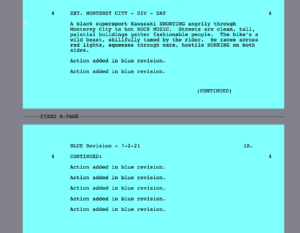 You see that the program has created a new blue page after page one, and that new page is now called “1A”.
You see that the program has created a new blue page after page one, and that new page is now called “1A”.
If you now add more changes to the script in the pink revision, it might look a little bit like this:
 You can see that the additions from the pink revision are now on page 1A, and the changes from before, from the blue revision, have now broken over to the next page, which, according to normal “locking rules” is now page 1B.
You can see that the additions from the pink revision are now on page 1A, and the changes from before, from the blue revision, have now broken over to the next page, which, according to normal “locking rules” is now page 1B.
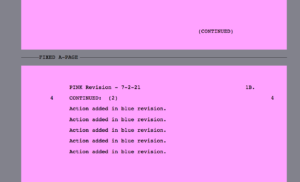 So far, so good, that is normal “locked” revision behavior.
So far, so good, that is normal “locked” revision behavior.
Multilocked Script Behavior
But let’s assume we don’t want it that way. Let’s assume, we already have so many A, B, C, … and what not… pages in the script that we want to say, hey, let’s just lock all those revised pages in so that their page numers – or letters in this case – don’t change anymore.
We want the new pages that have been added to the script so far unchanged.
That’s where multilocking comes in.
What multilocking does is, it says, okay let’s just lock the script in once more, like we did when we started the whole production rewrite process, just this time with all the pages that we’ve already added and changed.
So, let’s see what that looks like.
For this example we’re going to assume that we want to multilock the pages after the “1A” page has been created. So if we add something in between page 1 and page 1A, we don’t want the content from page 1A to break over to page 1B, we want that the page 1A stays 1A.
So, what we do in the blue revision is we multilock the pages.
In order to do that, we go to “Production – Multi-lock – Pages”.
And now, if we go to the next revision, which is the pink one, and add something in between page 1 and page 1A, Movie Magic Screenwriter will create a new page that is called “A1” in pink, because we’re in the pink revision, and it won’t touch the page “1A”, which will still be blue because it hasn’t been changed.
Okay, so in a sentence, multilocking gives you the possibility to lock in the page or scene breaks once more so all the page or scene numbers that you have whenever you do the multilocking, won’t change anymore. Just with the first script locking process that you do when you start the production rewrites process.