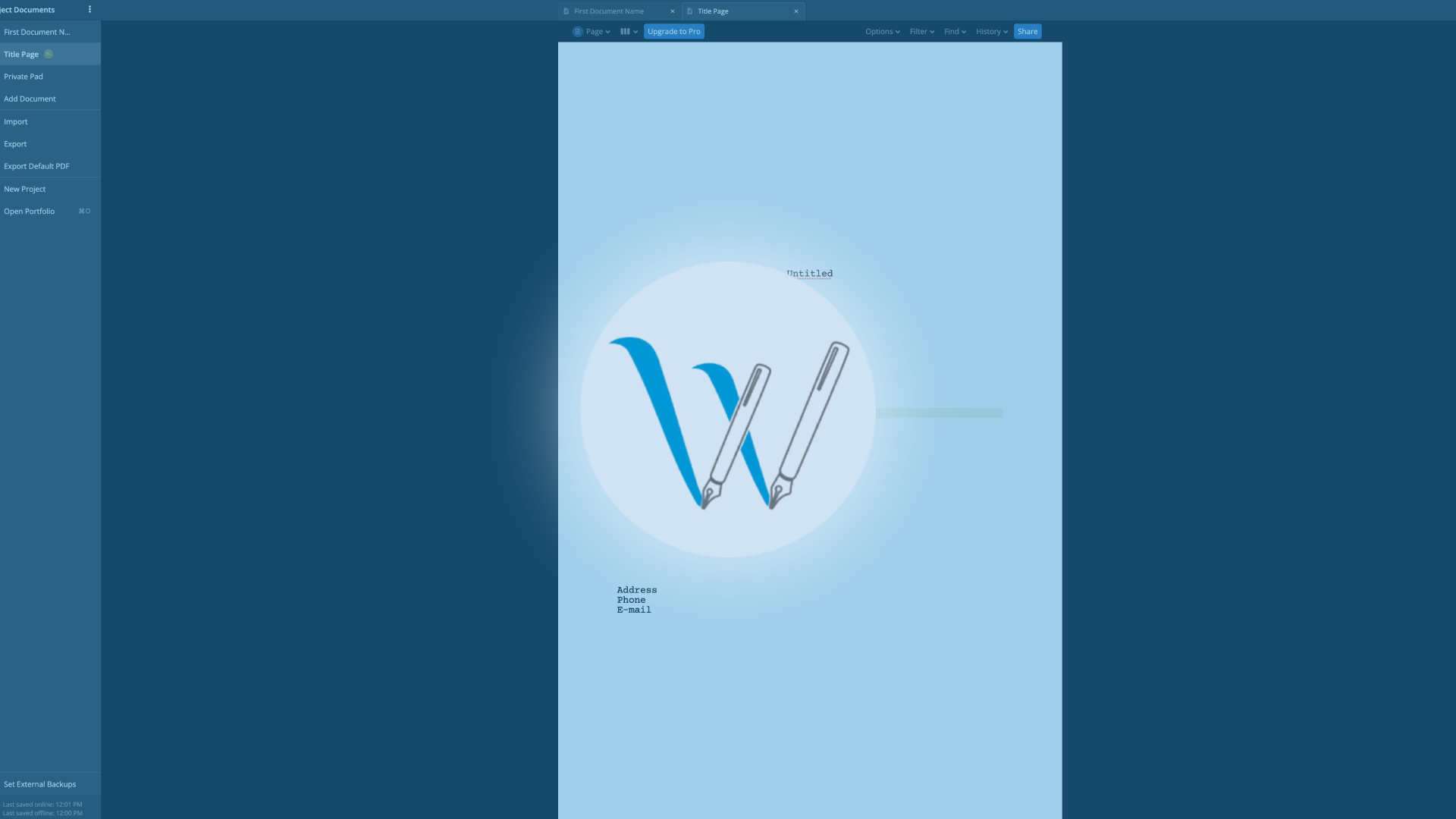How To Set Up Email- And Other Notification Preferences In WriterDuet
[vc_row][vc_column][templatera id="65872"][mkd_elements_holder][mkd_elements_holder_item][vc_column_text] WriterDuet Notification Settings When you’re working with collaborators in WriterDuet, chances are that you get sent a bunch of emails when they do someting on your project, for join, comment, or send you a chat message. But, you might get too many emails for your taste,...
How To Add Tools To Your Workspace In WriterDuet
[vc_row][vc_column][templatera id="65872"][mkd_elements_holder][mkd_elements_holder_item][vc_column_text] WriterDuet Add And Remove Tools This is another article about customizing your layout in WriterDuet, and this time we’re going to have a look at adding and/or removing tools in the WriterDuet “Tools” widget, so you have the right collection of writing tools at hand...
How To Customize Your Workspace In WriterDuet
[vc_row][vc_column][templatera id="65872"][mkd_elements_holder][mkd_elements_holder_item][vc_column_text] WriterDuet Customizing Workspace WriterDuet comes with a variety of pre-configured workspaces that might just suit your need as they are, or not, depending on how you like to set up your writing environment. So, let’s have a look at what different workspaces are available and how...
Commenting In WriterDuet
[vc_row][vc_column][templatera id="65872"][mkd_elements_holder][mkd_elements_holder_item][vc_column_text] WriterDuet Comments Since WriterDuet is designed to be a highly collaborative writing software, it also gives you a bunch of commenting features that are very easy to use. Let’s have a look. To get to the comments section - or “widget” - click on the “Comments” icon...
Chatting With Your Collaborators In WriterDuet
[vc_row][vc_column][templatera id="65872"][mkd_elements_holder][mkd_elements_holder_item][vc_column_text] WriterDuet Chat WriterDuet gives you a chat feature, so you can communicate with your collaborators in real time. You can even make video session. Let’s see how this works. In the sidebar, click on the “Comments” icon and the pane that opens you see the chat section...
How To Follow Your Writing Partner’s Document Position With „Mirror Scroll“ In WriterDuet
[vc_row][vc_column][templatera id="65872"][mkd_elements_holder][mkd_elements_holder_item][vc_column_text] WriterDuet “Mirror Scroll” In this video we’re going to look at the “Mirror Scroll” function in WriterDuet. When you are working with a writing partner and you want to refer to different parts in the script it is nice to know which part exactly the...
Sharing Your Project For Collaboration In WriterDuet
[vc_row][vc_column][templatera id="65872"][mkd_elements_holder][mkd_elements_holder_item][vc_column_text] WriterDuet Collaboration WriterDuet’s strong suit is definitely collaboration. You can collaborate with other writers on your project in very different ways. The name WriterDuet alone suggests that the application was built with that in mind, so in this regard, the software has way better collaboration...
Writing And Formatting With WriterDuet (incl. Dual Dialogue)
[vc_row][vc_column][templatera id="65872"][mkd_elements_holder][mkd_elements_holder_item][vc_column_text] WriterDuet Writing and Formatting I have already written several articles about different functions in WriterDuet, but this time I want to focus on the most important part of all, which is the actual writing. So, let’s look at how you can use WriterDuet’s Editor and formatting...
How To Go Back To Earlier Versions Of Your Draft With WriterDuet’s „Timeline“ Feature
[vc_row][vc_column][templatera id="65872"][mkd_elements_holder][mkd_elements_holder_item][vc_column_text] WriterDuet - Timeline The “Timeline” feature in WriterDuet saves the whole edit history of your document and you can go through each step of changes and even revert back to a certain point in time. Let’s see how this works. Show Timeline With the document that you want...
How To Use Time Machine And Snapshots In WriterDuet To Go Back To Earlier Versions Of Your Draft
[vc_row][vc_column][templatera id="65872"][mkd_elements_holder][mkd_elements_holder_item][vc_column_text] WriterDuet Time Machine And Snapshots WriterDuet has a so-called “Time Machine” feature that allows you to save snapshots of your document along the way, so that you can return to earlier versions of your work if you need to. This way you can change the current...