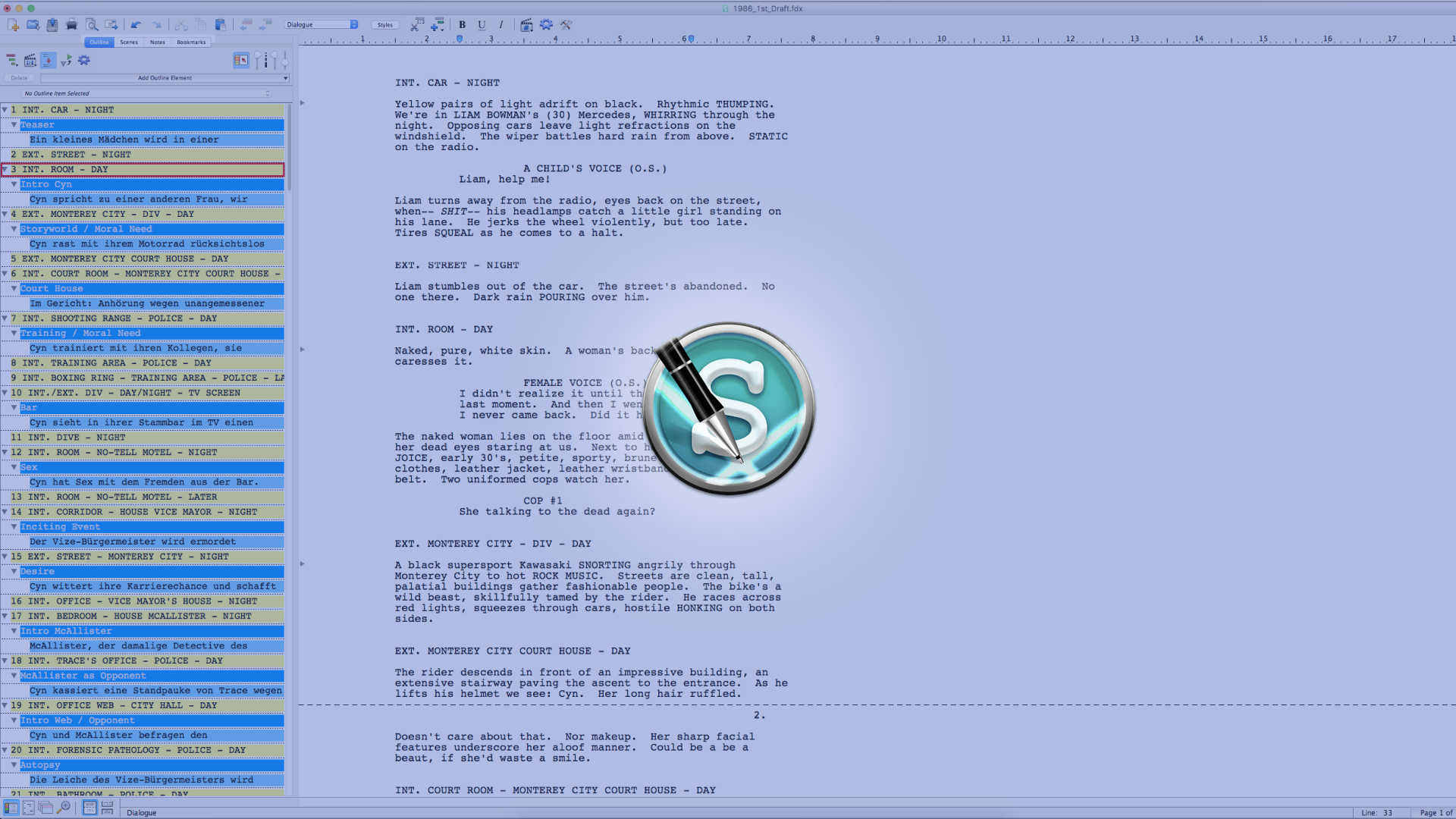Syncing The NaviDoc With Your Document And Other Settings Like Fonts And Color In Movie Magic Screenwriter
[vc_row][vc_column][templatera id="65872"][mkd_elements_holder][mkd_elements_holder_item][vc_column_text] NaviDoc Preferences In Movie Magic Screenwriter In this article we’ll look at the NaviDoc Preferences. If you don’t know what the NaviDoc is, this is the name of the area on the left side of the screen where you have a tab for Outline, Scenes, Notes...
How To Set Up Saving, Searching, Colors, And More In Movie Magic Screenwriter’s Miscellaneous Settings
[vc_row][vc_column][templatera id="65872"][mkd_elements_holder][mkd_elements_holder_item][vc_column_text] Movie Magic Screenwriter Miscellaneous Settings In this article we’ll look at the preferences on the „Miscellaneous" tab in Movie Magic Screenwriter’s preferences, things like text and pages display options and interface colors can be setup here. To open up the preferences, just hit the gear icon...
How To Use Bookmarks In Movie Magic Screenwriter
[vc_row][vc_column][templatera id="65872"][mkd_elements_holder][mkd_elements_holder_item][vc_column_text] Movie Magic Screenwriter Bookmarks Let’s look at how you can set and manage bookmarks in Movie Magic Screenwriter. The bookmark principle is just like any other bookmark in other writing or reading applications. Or with real books for that matter. You go to a place where you...
Understanding The Production Rewrites (“Revisions”) Process As A Screenwriter
[vc_row][vc_column][templatera id="65872"][mkd_elements_holder][mkd_elements_holder_item][vc_column_text] Understanding Revisions As A Screenwriter In this article I want to show you how the production rewrite cycle for screenplays works. The thing is that when you open up the “Revision” function of your screenwriting software, at first, it can be a little overwhelming all the...
How To Use And Set Up Automatic And Manual Spellchecks In Movie Magic Screenwriter
[vc_row][vc_column][templatera id="65872"][mkd_elements_holder][mkd_elements_holder_item][vc_column_text] Spellchecks In Movie Magic Screenwriter In this article we are going to take a look at the spelling preferences in Movie Magic Screenwriter, things such as autocorrection, autocapitalization and single or double spacing, and how you can do manual spell checks. In order to open the...
How To Avoid Formatting Errors With Movie Magic Screenwriter’s SmartCheck Feature
[vc_row][vc_column][templatera id="65872"][mkd_elements_holder][mkd_elements_holder_item][vc_column_text] Movie Magic Screenwriter SmartCheck In this article we will see how Movie Magic’s SmartCheck function can help you avoid formatting errors in your script. Before you send out your script to a producer or another person in the industry, it’s best to have it proofread by...
Keep Your Screenplay Files Safe With Movie Magic Screenwriter File Settings
[vc_row][vc_column][templatera id="65872"][mkd_elements_holder][mkd_elements_holder_item][vc_column_text] Movie Magic Screenwriter File Settings In this article we are going to take a look at the file settings of Movie Magic Screenwriter. This is always a little bit of a boring topic so to speak beause it has nothing to do with writing, it’s just...
How To Outline With Index Cards In Final Draft 12
[vc_row][vc_column][templatera id="65872"][mkd_elements_holder][mkd_elements_holder_item][vc_column_text] Final Draft 12 Index Cards In this article I’m going to show you the index cards feature of Final Draft and how you can use it for outlining your story, reordering your scenes easily, and how you can work with index cards and your script...
Outlining Your Screenplay With Movie Magic Screenwriter’s NaviDoc Features
[vc_row][vc_column][templatera id="65872"][mkd_elements_holder][mkd_elements_holder_item][vc_column_text] Movie Magic Screenwriter’s NaviDoc Outlining Features Something that distinguishes Movie Magic Screenwriter from a lot of other Screenwriting software packages out there is its ability to have outline elements directly on your script page. And not only that, you have a lot of flexibility in...
Using The NaviDoc Scenes Panel In Movie Magic Screenwriter
[vc_row][vc_column][templatera id="65872"][mkd_elements_holder][mkd_elements_holder_item][vc_column_text] Movie Magic Screenwriter Scenes Panel (NaviDoc) The “Scenes” panel in the NaviDoc gives you an overview of the scenes in your script. To open it, make sure the NaviDoc is open by clicking on the bottom left button and then go to the “scenes” section. (Pic NaviDoc...